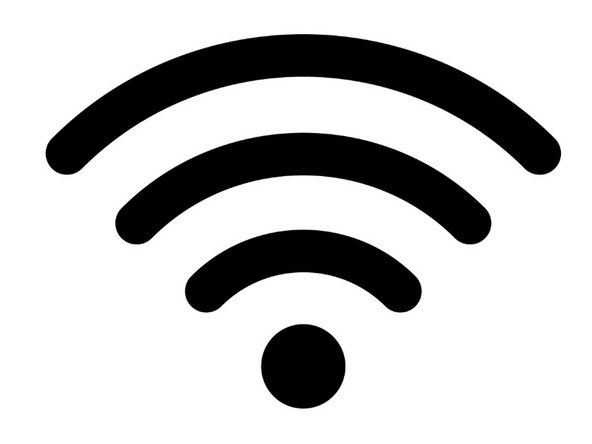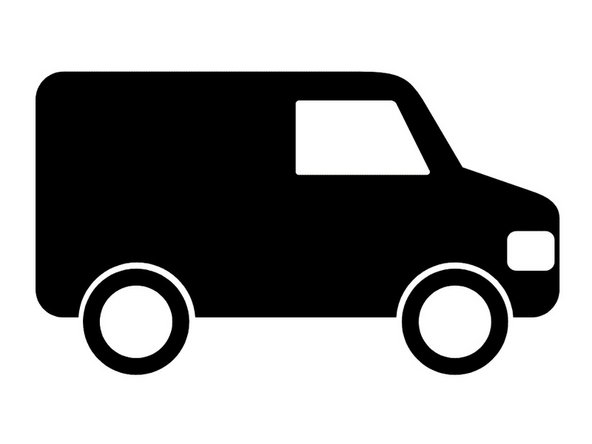Introduction
Aeroqual recommends you perform these steps in an office or laboratory to make sure the monitor has arrived undamaged and the flow system, electrical system and communication system are working as expected.
Some of the steps will be repeated in the field as part of the installation and commissioning process.
-
-
Examine the ShockWatch label on the side of the shipping box.
-
Carefully unpack the monitor, saving all the packing materials and screws.
-
Inspect the monitor for damage. Open the monitor door and check all the modules are secure.
-
Check all items have been supplied.
-
-
-
Depending on your model of monitor, you have to either:
-
Supply a mains power cable and local plug and wire it directly into the AC junction box inside the enclosure.
-
Supply a mains power cable and local plug, which you wire to a connector that comes with your monitor.
-
Do nothing (your monitor comes with a wired in AC mains cable and local plug).
-
Plug in your monitor and turn it on.
-
The pump/s start and the ePC boots up with a series of beeps. The status LED lights on the modules, embedded PC and modem (if fitted) turn green.
-
-
-
Connect your laptop or mobile to the monitor using Aeroqual Connect.
-
Check the monitor is logging data in the Calibration and Service app.
-
If you purchased a MOXA G3111 or Sierra AirLink RV50X modem:
-
Remove it from the monitor and insert a SIM card.
-
Log in to Aeroqual Cloud using your unique user credentials.
-
-
-
If you've purchased a third-party sensor (weather, noise), wire the sensor to your monitor and check it works properly.
-
The type of sensor and age of the monitor dictate whether you connect the sensor using virtual AUX or by wiring it to the AUX module.
-
You don't need to thread the sensor's cable through an external cable gland when you're simply checking the sensor works in the lab or office.
-
-
-
Re-pack the monitor using the packaging it was delivered in and transport it to the monitoring site.
-
For further support, contact Technical Support.
For further support, contact Technical Support.
Cancel: I did not complete this guide.
8 other people completed this guide.