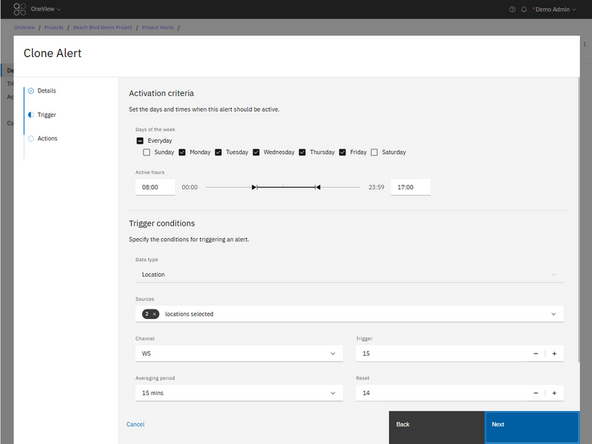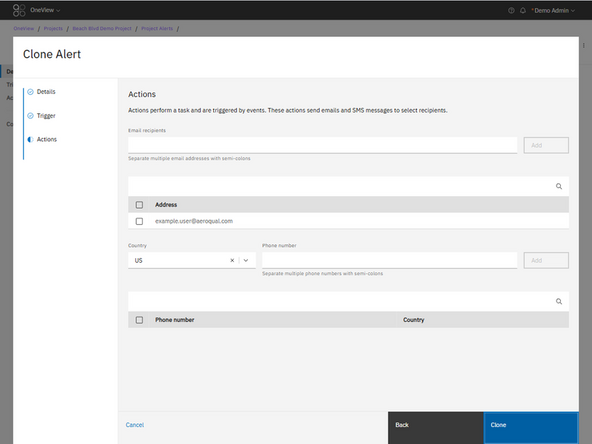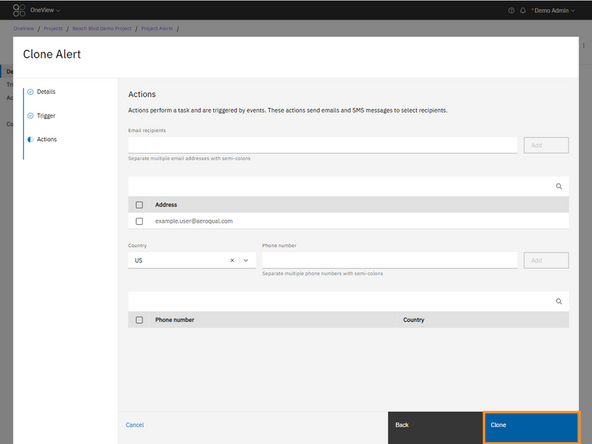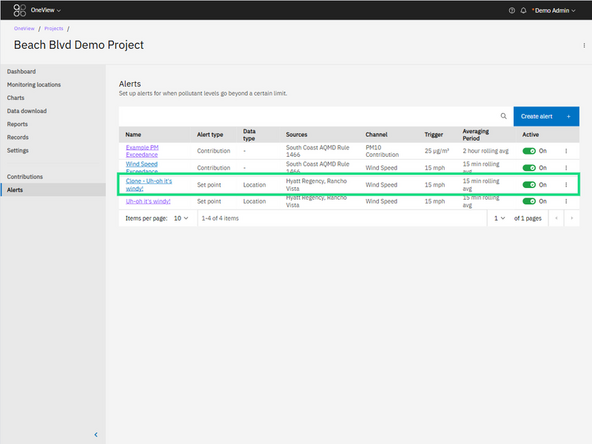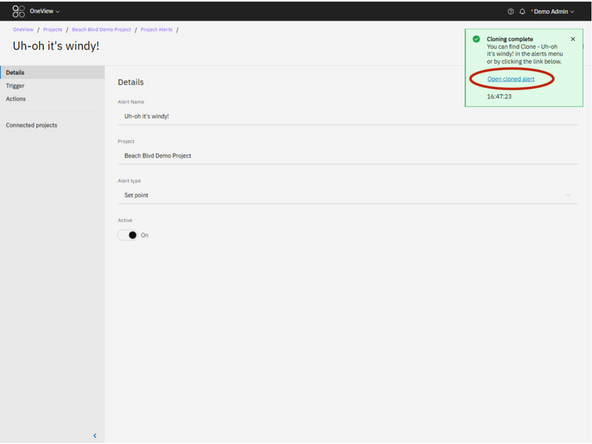Introduction
You can clone an existing alert to quickly replicate its configuration without re-entering all the details. This is useful for creating multiple similar alerts with only small changes needed.
-
-
From the Alerts table:
-
Go to the Alerts section of your project.
-
Click the overflow menu (⋮) next to the alert you want to duplicate.
-
Select Clone.
-
From inside an alert:
-
Open the alert you want to clone.
-
Click the overflow menu (⋮) next to the alert name at the top of the screen.
-
Select Clone.
-
-
-
The Clone Alert workflow will open. This is the same as creating a new alert, except:
-
All settings from the original alert are already filled in.
-
The alert name will be pre-filled as: Clone - {Original Alert Name}
-
You can change the alert name or any other settings if needed.
-
-
-
In the Trigger step:
-
Confirm the activation criteria, data stream, averaging period, and trigger/reset values are correct.
-
Edit any values if needed.
-
-
-
In the Actions step:
-
Review the email and SMS recipients.
-
Add or remove any recipients if necessary.
-
-
-
Once all steps are reviewed:
-
Click Next to move through the workflow.
-
Click Clone to create the new alert.
-
The new alert will now appear in the Alerts table with the updated name and settings.
-
You can also acess the new alert by clicking on the link in the toast notification that appears.
-
For further support, contact Aeroqual Support.
For further support, contact Aeroqual Support.