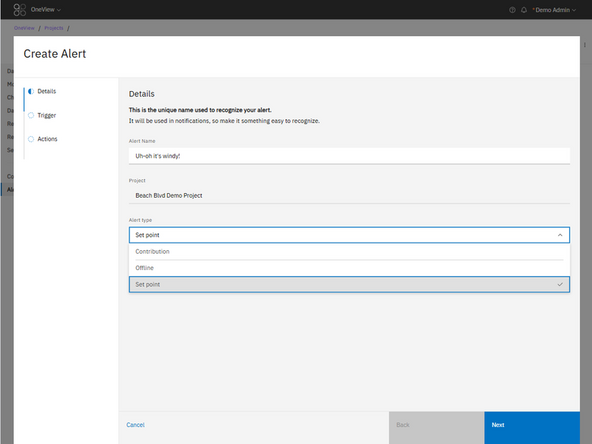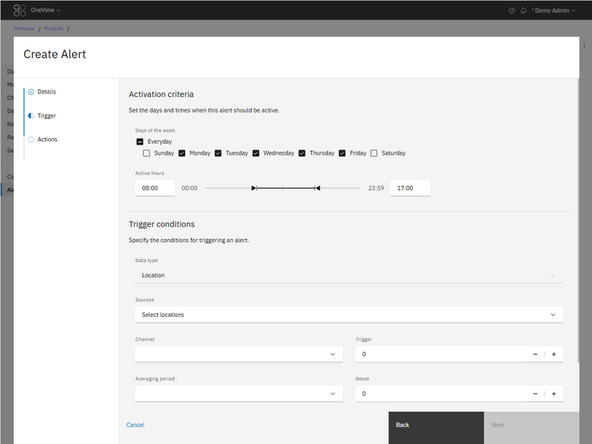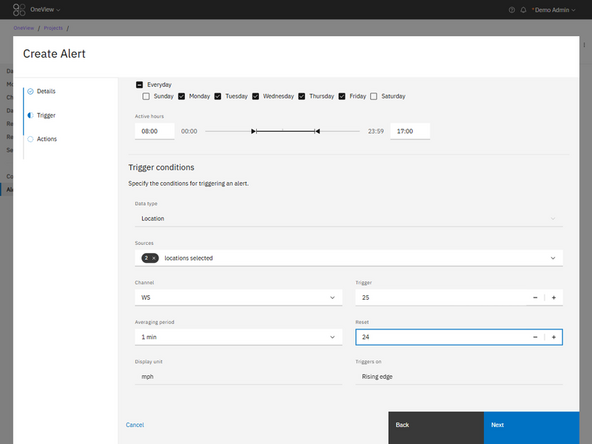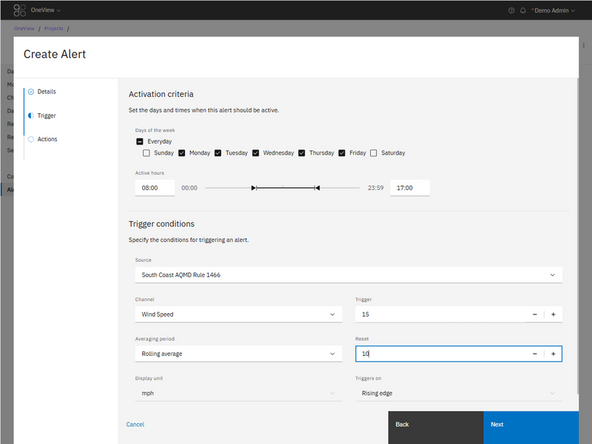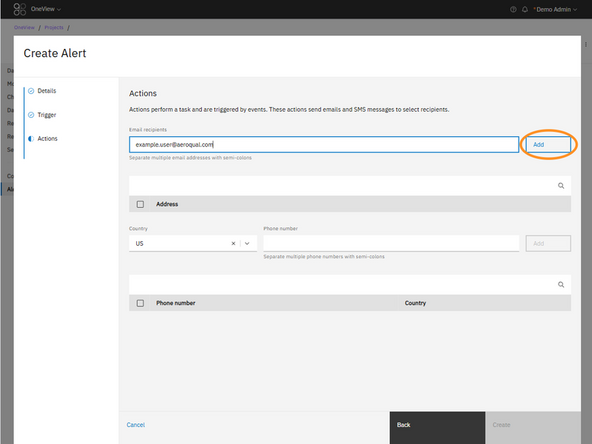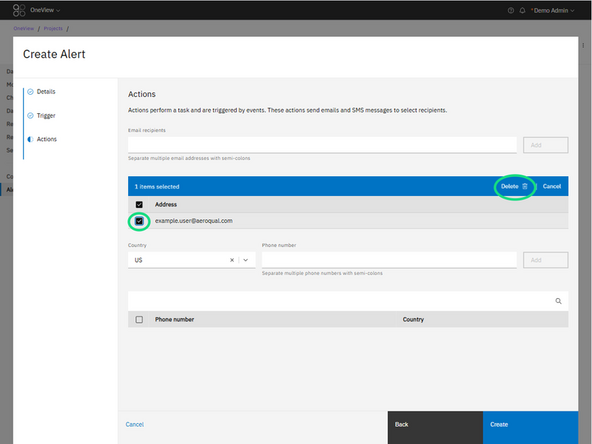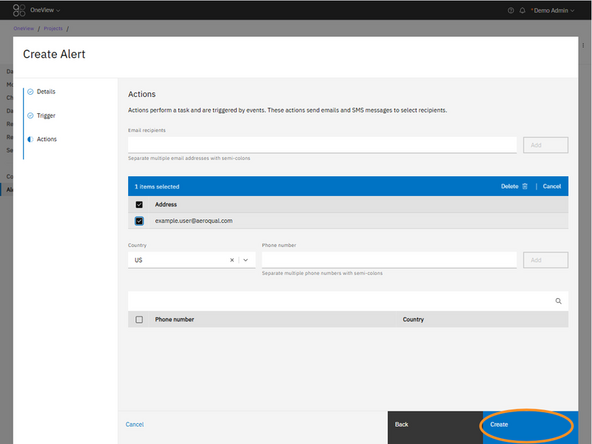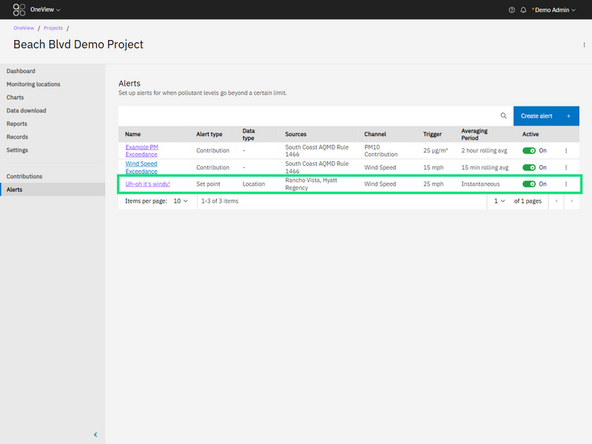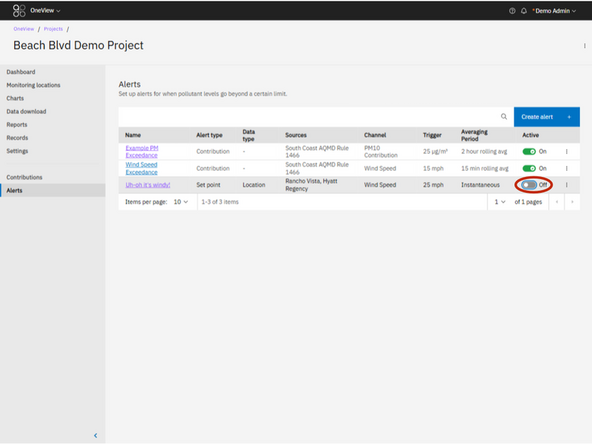Introduction
Use this guide to create new alerts within your OneView project. Alerts can notify you via email or SMS when monitoring equipment goes offline or when measurement data exceeds limits. You’ll learn how to configure alert types, set trigger conditions, and assign recipients.
-
-
Click Alerts in the side navigation panel.
-
This page lists all existing alerts within your project.
-
-
-
Click the blue Create alert button in the top right of the table.
-
You’ll be taken to the alert setup workflow.
-
-
-
Alert Name: Type a name that will appear in notifications. Make it clear and easy to recognize.
-
Project: This is set automatically and can’t be changed.
-
Alert type:
-
Offline: Triggers when a monitoring location or contribution data stream goes offline.
-
Set point: Triggers when a parameter exceeds a set value. Note: Contribution alerts are now created using Set point alerts. You will select “Contribution” as the data type in step 5 (Trigger).
-
Click Next to continue.
-
-
-
Choose the days of the week this alert should be active.
-
Set the active hours during each day (e.g. 08:00 to 17:00).
-
These settings determine when the alert will monitor for the trigger conditions.
-
-
-
If you selected Offline as the alert type:
-
Data type: Select either Location or Contribution
-
Sources: Choose the monitoring locations or contribution data streams you want to monitor.
-
Offline duration: Set how long the source must be offline before the alert triggers.
-
-
-
If you selected Set point as the alert type:
-
Data type: Select Location.
-
Sources: Choose one or more monitoring locations.
-
Channel: Select the parameter you’re monitoring (e.g. PM10, wind speed).
-
Averaging period: Choose the rolling average interval (e.g. 15 min, 30 min).
-
Display unit: Shown automatically based on the selected channel.
-
Trigger and Reset: The trigger is the value that, once crossed, will activate the alert. The reset is the value the measurement must return to before the alert can trigger again. This helps avoid repeated alerts while the measurement fluctuates around the threshold.
-
Triggers on: Automatically determined based on your trigger and reset values. For example: Rising edge if the trigger is higher than the reset (e.g. wind speed exceeds 15 mph, resets at 10 mph). Falling edge if the trigger is lower than the reset (e.g. battery voltage drops below 11 V, resets at 12 V).
-
-
-
If you selected Contribution as the alert type:
-
Source: Select the contribution name
-
Channel: Choose the contribution channel (e.g. PM10 Contribution).
-
Averaging period: Select from the list of available averaging periods. These are determined based on your contribution settings.
-
Display unit: Shown automatically based on the selected channel.om here
-
Trigger: is the value that, once crossed, will activate the alert.
-
Reset the value the measurement must return to before the alert can trigger again. This helps avoid repeated alerts while the measurement fluctuates around the threshold.
-
Triggers on: Automatically determined based on your trigger and reset values. For example: Rising edge if the trigger is higher than the reset (e.g. wind speed exceeds 15 mph, resets at 10 mph). Falling edge if the trigger is lower than the reset (e.g. battery voltage drops below 11 V, resets at 12 V).
-
-
-
In the Email section:
-
Enter one or more email addresses. Separate multiple addresses with semicolons (;).
-
Click Add to include the specified addresses as recipients for the alert.
-
In the Phone Number section:
-
Select the appropriate country code.
-
Enter one or more phone numbers for text notifications. Separate multiple numbers that share the same country code with a semicolon (;).
-
Click Add to include the specified numbers as recipients for the alert.
-
To remove a recipient, select the checkbox next to their entry and click Delete. Repeat as needed to remove multiple recipients.
-
-
-
Click Create to finish setup.
-
The new alert will appear in the Alerts table.
-
You can toggle it on or off directly from the table at any time.
-
For further support, contact Aeroqual Support.
For further support, contact Aeroqual Support.