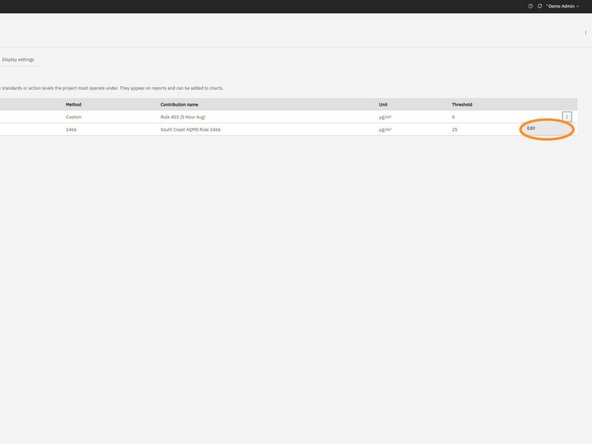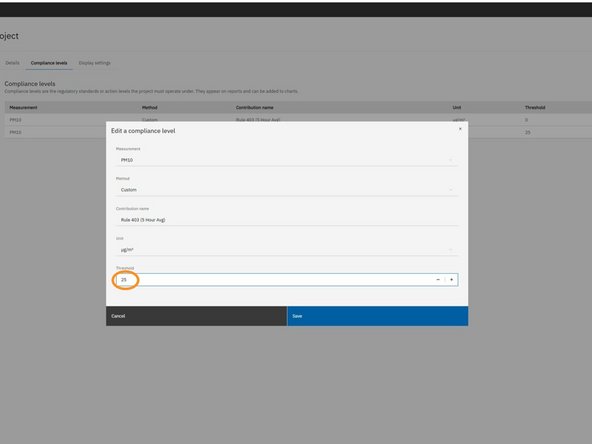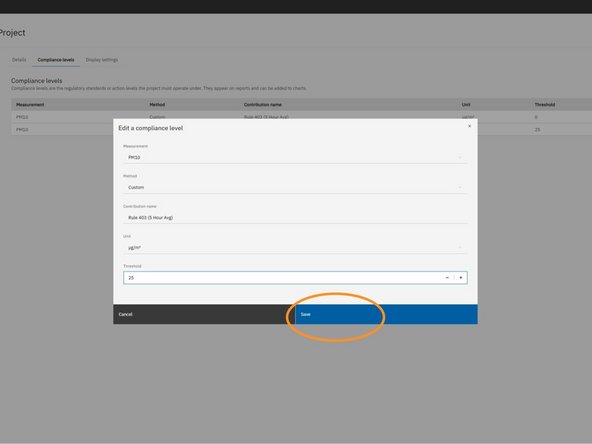Introduction
Compliance levels in OneView represent the threshold values used to assess whether your monitored air quality data meets regulatory or project-specific action levels. These thresholds appear at the top of reports and power the visual gauges on your project dashboard. This guide walks you through how to edit the compliance level for each pollutant contribution channel, helping ensure your reporting reflects the correct standards for your project.
-
-
In your project’s Settings menu, click the Compliance levels tab at the top of the screen.
-
This section allows you to view and edit regulatory standards or action levels for various contribution parameters.
-
-
-
Each row in the Compliance levels table corresponds to a site contribution data channel (e.g. PM10 or VOC) that has been configured for your project.
-
The compliance levels determine the action level shown at the top of reports and power the visual gagues on the project dashboard.
-
Locate the channel you want to update, then click the overflow menu icon (three vertical dots) at the end of that row.
-
-
-
From the overflow menu, select Edit.
-
This will open a modal where you can update the compliance threshold for the selected contribution channel.
-
-
-
In the modal, update the Threshold field with the desired compliance level.
-
-
-
After entering the new threshold, click the Save button at the bottom-right of the modal.
-
Your updated compliance level will be applied and reflected in the Compliance Levels table.
-
For further support, contact Aeroqual Support.
For further support, contact Aeroqual Support.