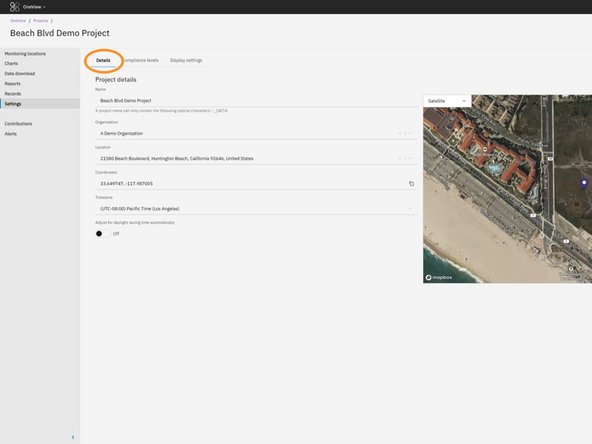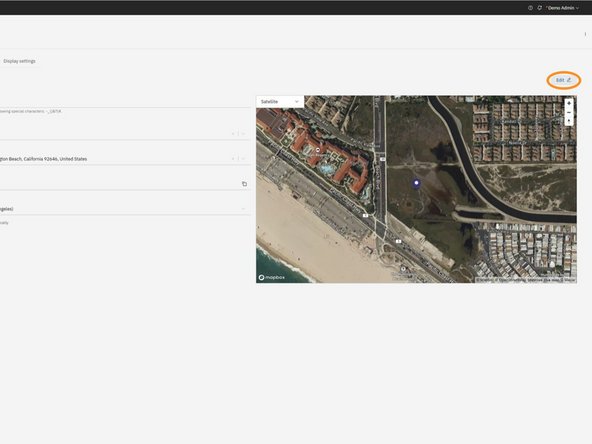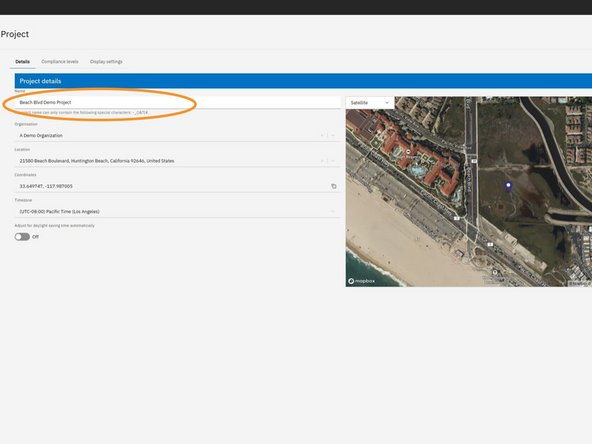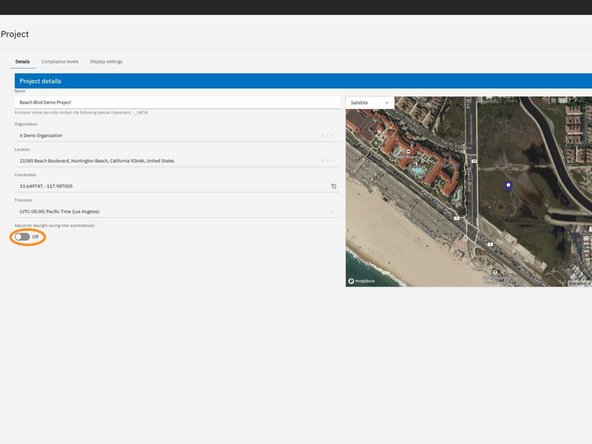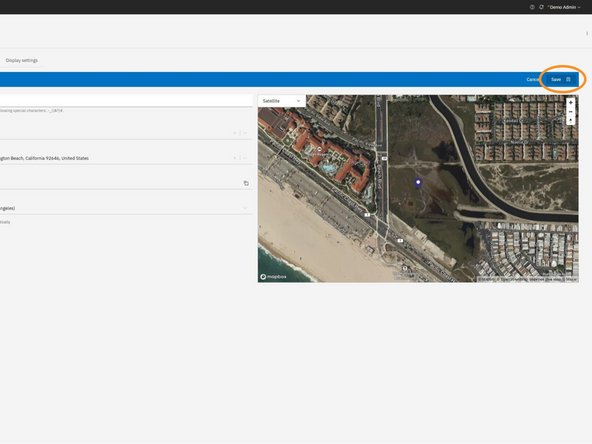Introduction
Sometimes you may need to update the name of a project or adjust its settings to reflect changes in your monitoring setup. This guide will walk you through the steps to access and edit those settings. Note that some fields like organization, location, and timezone are fixed and cannot be changed once the project is created.
-
-
From the Projects screen, locate the project you want to work on.
-
Click the View button on the project card (e.g. Beach Blvd Demo Project).
-
-
-
From the side navigation menu, click Settings.
-
-
-
In the top navigation tabs within the Settings section, click on Details.
-
-
-
In the top-right corner of the Details tab, click the Edit button (pencil icon).
-
-
-
Once in edit mode, you can update fields such as the project name and toggle whether to adjust for daylight saving time automatically.
-
Fields like Organization, Location, and Timezone are not editable - these are set when the project is created and cannot be changed afterward.
-
Make the desired changes to any editable fields.
-
-
-
After making your edits, click the Save button in the top-right corner of the page.
-
Your changes will be applied, and the project details will be updated accordingly.
-
For further support, contact Aeroqual Support.
For further support, contact Aeroqual Support.