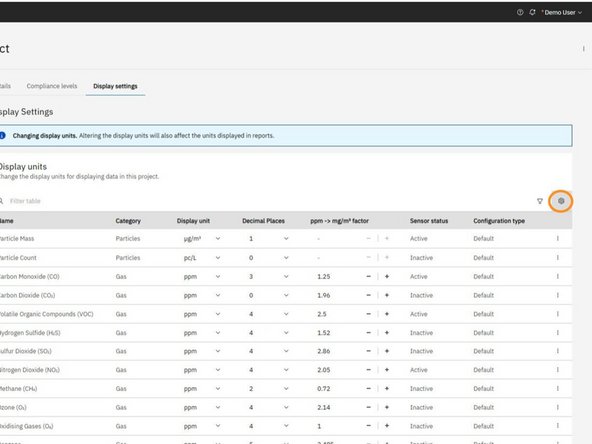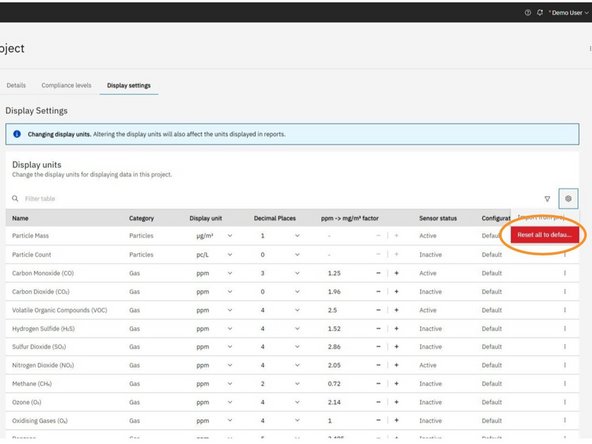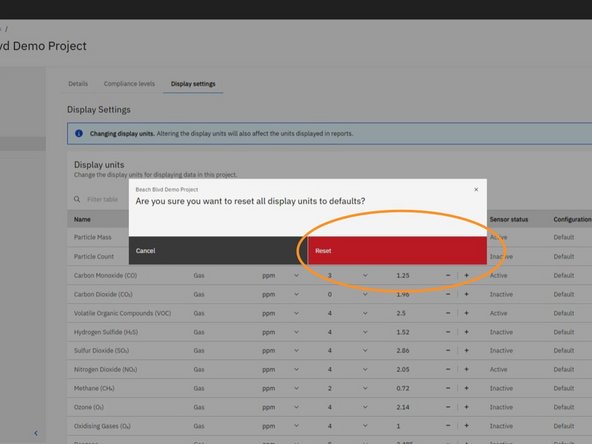Introduction
Over time, you may adjust display units or decimal places in OneView to suit specific reporting or analysis needs. If you'd like to revert these changes, this guide will walk you through the steps to restore display units and decimal places to default values.
-
-
In the Display units table, locate the parameter you want to reset to default (e.g., Particle Mass or Carbon Monoxide).
-
On the same row, click the overflow menu icon (three vertical dots) at the far right.
-
This will open a list of actions you can take for that specific parameter.
-
-
-
From the overflow menu, click Reset to default.
-
This will revert the display unit and decimal places for the selected parameter to their original default values.
-
A toast notification will appear confirming that the display units were successfully reset.
-
-
-
Click the settings cog icon located in the top right corner of the Display units table.
-
From the dropdown menu, select Reset all to defaults.
-
A confirmation modal will appear asking if you're sure. Click the red Reset button to confirm.
-
A toast notification will appear in the top-right corner confirming that all display units have been reset successfully.
-
For further support, contact Aeroqual Support.
For further support, contact Aeroqual Support.