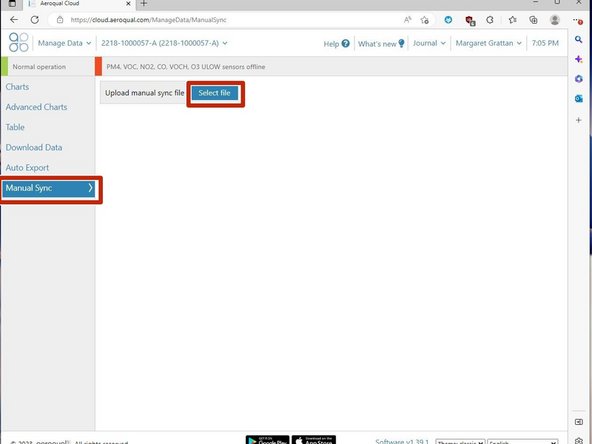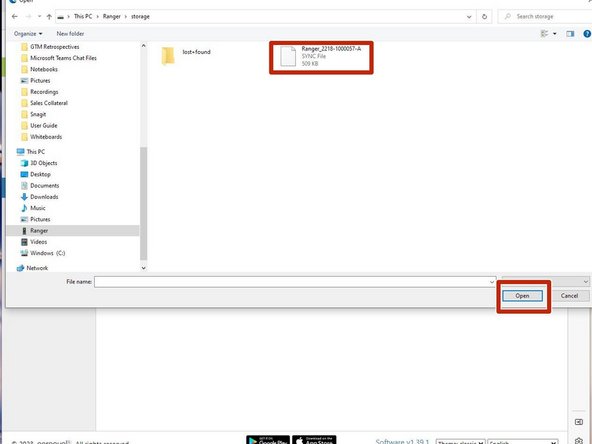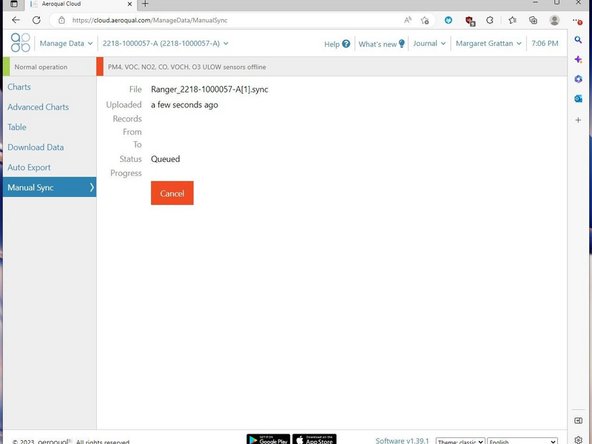Introduction
A file containing Ranger's logged data can be exported via USB cable in one of two formats.
Format Cloud: This format enables the user to upload the Ranger data to Aeroqual Cloud for longterm storage and advanced processing. The user first transfers it to their laptop and then connects to Aeroqual Cloud to upload it via manual sync.
Format CSV: This format enables the user to transfer the Ranger data to their laptop for processing using third party software such as MS Excel.
-
-
Using Ranger, navigate into the Settings menu by pressing and holding the LEFT ARROW.
-
Once in Settings, navigate to Logging>Export to USB.
-
Select "Export to USB >"
-
Select Export file format and scroll between Cloud and CSV
-
Scroll down to "Interval" and select period of time you wish to fransfer
-
Scroll down to "Export selected Logs" and select to start export process.
-
The CSV or Cloud (SYNC) file will then be created in the Ranger storage memory.
-
-
-
Using the provided USB cable, connect Ranger to your PC or laptop,
-
Open file explorer on your PC
-
Using the file explorer, Navigate to Ranger > Storage
-
You will find a either a CSV or SYNC file present with filename: Ranger_SerialNumber_Date_Time.
-
Copy the file to your PC or laptop for upload to Cloud (SYNC) or third party processing (CSV)
-
-
-
If you have created a SYNC file you can upload it to Aeroqual Cloud.
-
Log into Aeroqual Cloud
-
Find your instrument and click "Manage Data"
-
Using the menu on the left-hand side, select "Manual Sync"
-
Select "Select File"
-
Locate the .SYNC file and click "Open"
-
Wait for the sync operation to complete
-
For further support, contact Technical Support.
For further support, contact Technical Support.