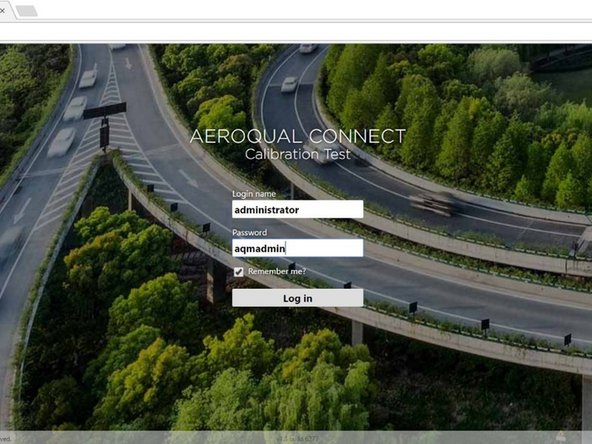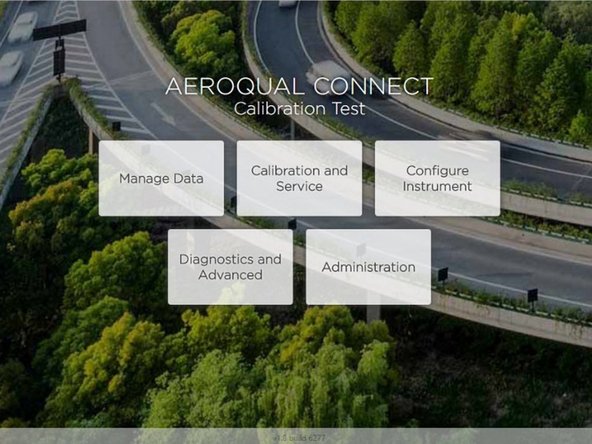Introduction
This method of connection is for initial set up and when use of the monitor's inbuilt Wi-Fi is unavailable or limited. It is commonly used by engineers when they are onsite with the monitor to perform routine maintenance or calibration.
This method securely connects you to Aeroqual Connect software running on the ePC.
-
-
You can only use this method if Direct (DHCP server) is already configured as the Ethernet mode within the Configure app.
-
-
-
Make sure the short blue ethernet cable is connected between the ePC and the external port of the monitor.
-
In the AQM 65, the port is on the side wall.
-
In the AQS 1 and Dust Sentry, the ethernet plug is on the floor of the monitor.
-
-
-
Connect an Ethernet cable from the outside wall of your monitor to your laptop.
-
-
-
Open a new browser tab and enter 10.10.0.1 in to the address bar. 10.10.0.1 is the local IP address of your monitor.
-
When the login screen appears, log in as the default administrator:
-
Login name: administrator
-
Password: aqmadmin.
-
-
-
The Aeroqual Connect home screen appears.
-
For further support, contact Technical Support.
For further support, contact Technical Support.
Cancel: I did not complete this guide.
One other person completed this guide.