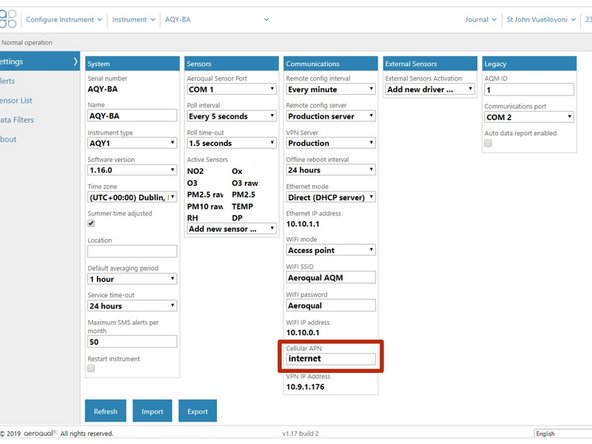Introduction
Use this method of communication to give users remote access to all your monitors and allow Aeroqual to provide remote technical support.
It is commonly used by data analysts who need to download data but don't need to visit the installation site.
-
-
Your monitor may come fitted with a Zoomtel cellular modem for remote communication. The 3/3.5/4G cellular modem is configured to work with most cellular networks.
-
4G is only available in the US.
-
The Zoomtel modem takes a Micro SIM (12 x 15mm).
-
To ensure your monitor automatically connects to Aeroqual Cloud at start up, insert the SIM card before powering up the monitor.
-
-
-
Remove the monitor's front cover by loosening all 4 screws (they won't come out of the casing).
-
Rotate the modem's aerial so it is out of the way.
-
Slide the SIM card cover up and remove it (it has no retaining screw).
-
-
-
Push in the SIM with the connector face facing up and bevelled corner on the right.
-
Replace the SIM card cover.
-
-
-
Rotate the aerial back to its original position.
-
Replace the monitor's front cover, ensuring the vent is at the top with the opening facing down.
-
-
-
If your AQY 1 doesn't become available in Aeroqual Cloud after inserting your SIM and powering on, you may need to change the access point name (APN).
-
To change the APN, you need to connect to your AQY 1 using Aeroqual Connect.
-
Once logged in, select Configure from the Aeroqual Connect home screen.
-
Go to Settings and in the Communications column, change the Cellular APN to match that of your cellular provider. The default is internet.
-
A list of cellular providers APNs is available at the website: wiki.droam.com.
-
For further support, contact Technical Support.
For further support, contact Technical Support.