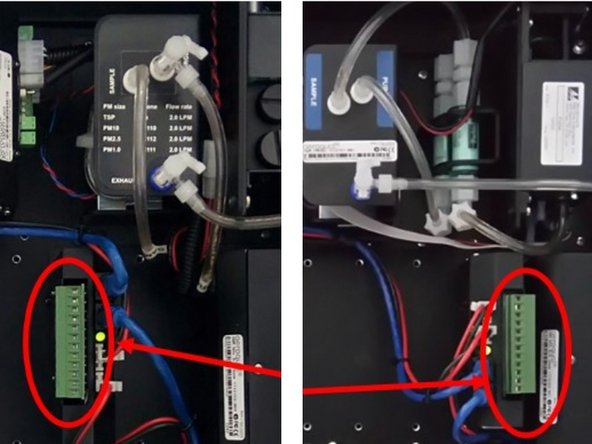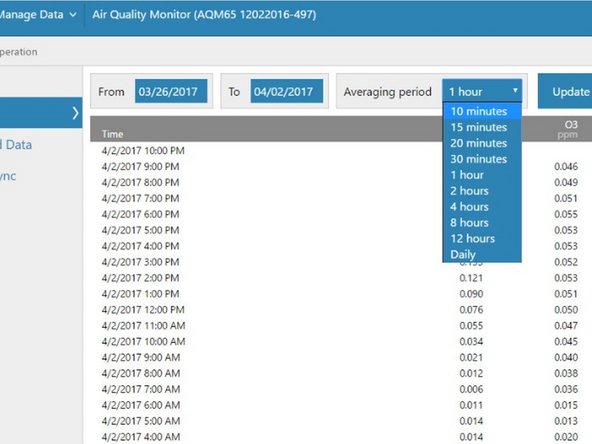-
-
Your Aeroqual monitor supports the following third-party sensors:
-
MSO weather station from Met One
-
MK427 noise meter from Cirrus
-
WXT536 weather station from Vaisala
-
Windsonic from Gill Instruments
-
LI-200 Pyranometer from Li-Cor
-
-
-
If you bought your monitor before October 2019, you need to wire your third-party sensor to the AUX module.
-
The AUX module gives power to an external sensor and processes data from the sensor. The module uses a 12-way green connector to connect to the external sensor.
-
If you bought your monitor after October 2019, you can connect some third-party sensors using virtual AUX.
-
-
-
Disconnect power from the monitor.
-
Thread the sensor's cable through a free cable gland on the outside of the monitor. The gland could be on a side wall or the underside of the monitor. It depends on the model.
-
To check the operation of the third-party sensor in your office or laboratory prior to site installation, this step isn't mandatory.
-
-
-
To learn about the specific wiring configuration for your third-party sensor, download the relevant document at the bottom of this guide.
-
Before you start wiring, check the orientation of the green 12-way connector on the front of the AUX module. Take note of the numbering. If the module and connector are flipped, you'll need to account for that when you wire.
-
Wire the cable from the third party sensor into the green connector.
-
-
-
When you're happy with the wiring, turn on the monitor.
-
Wait a few minutes and log in to Aeroqual Connect.
-
To view the parameters associated with the third-party sensor, go to the Configure app and click Settings from the side menu.
-
To see data, go to Manage Data, and click Charts or Table from the side menu. Adjust the averaging period as required.
-
Always keep the certificate of compliance that's shipped with the monitor.
-
For further support, contact Technical Support.
For further support, contact Technical Support.
Cancel: I did not complete this guide.
4 other people completed this guide.