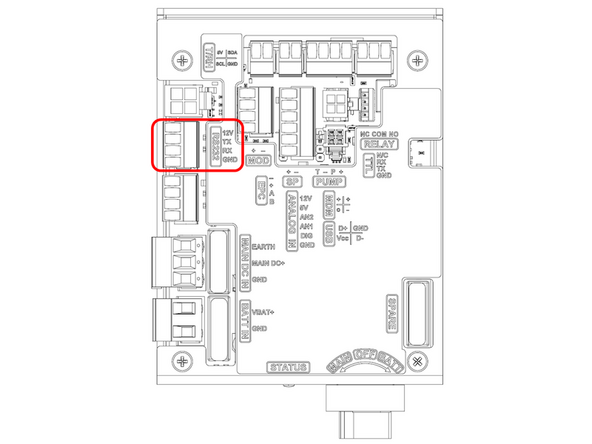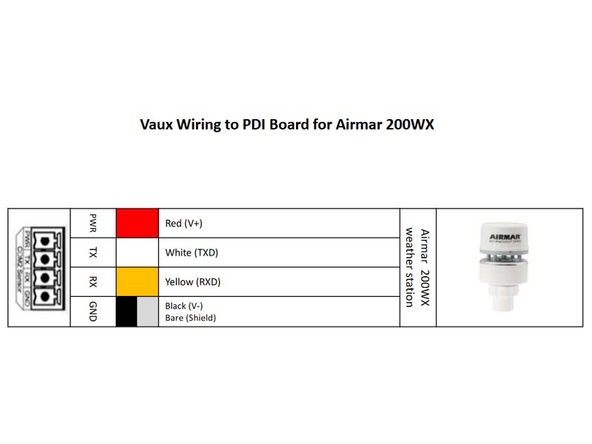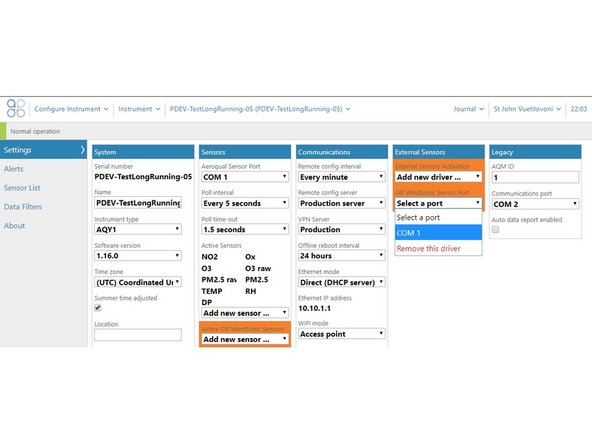Tools
No tools specified.
-
-
If you bought your monitor after October 2019, you can easily connect the following third-party sensors using virtual AUX.
-
MSO weather station from Met One
-
WXT536 weather station from Vaisala
-
Windsonic from Gill Instruments
-
AirMar 200WX from AirMar
-
However, the following third-party sensors need to be manually wired to the AUX module.
-
MK427 noise meter from Cirrus
-
LI-200 Pyranometer from Li-Cor
-
-
-
Thread the sensor's cable through a free cable gland on the outside of the monitor. The gland could be on a side wall or the underside of the monitor. It depends on the model.
-
To check the operation of the third-party sensor in your office or laboratory prior to site installation, this step isn't mandatory.
-
-
-
For V1 PDI with Cover: Remove the cover from the power and data interface (PDI).
-
Find the communication ports for third-party sensors:
-
For V1 PDI (Rectangular board located centrally): on the left-hand side of the PDI board. These 4-way communication ports are labelled COM3 Sensor and COM2 Sensor (green).
-
For PDICore (Square board on right-hand side): on the left-hand side of the PDICore the 4-way communication port is labelled RS232.
-
-
-
Using the colour coded chart to guide you, wire the sensor into one of the communication ports.
-
The Cirrus MK427 noise meter and Li-Cor LI-200 Pyranometer need to be connected using a separate auxiliary (AUX) module.
-
-
-
When you're happy with the wiring, turn on the monitor.
-
Wait a few minutes and log in to Aeroqual Connect.
-
Go to the Configure app and click Settings from the side menu.
-
In the External Sensors column, choose the driver for your third-party sensor.
-
More selection fields appear in the External Sensors column, and the sensor appears in the Active Sensors list in the Sensors column.
-
Choose the communication port the sensor is connected to from the drop-down list in External Sensors.
-
Click Save.
-
For further support, contact Technical Support.
For further support, contact Technical Support.
Cancel: I did not complete this guide.
One other person completed this guide.