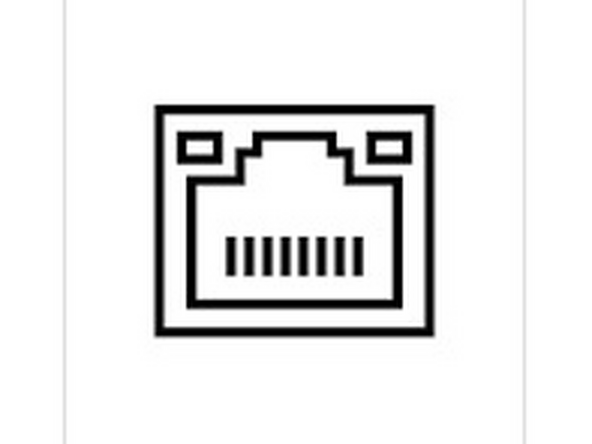Introduction
This Comprehensive Guide is to help you with your EPC in understanding the issues that could be occurring. Please be sure to reference this guide when contacting support.
-
-
Has Two LED Lights
-
Green/Orange Power Button
-
Red Hard Drive Activity Light
-
1 Wireless Network Card
-
Can either connect to a WiFi network, or broadcast it's own WiFi network.
-
Solid State Drive (SSD) for Storage
-
Holds Data for 40+ years.
-
Will reconcile with Cloud automatically when provided an internet connection.
-
-
-
Look at the Power Button on the EPC.
-
If there's no color, it does not have power.
-
If the color is close to amber, the EPC is in "sleep" mode and the power button will need to be pressed.
-
Should this not turn green after pressing, the EPC will need to be replaced.
-
If the color is Green, the EPC is "on".
-
-
-
After confirming the Power Light is Green, check if the EPC is broadcasting a WiFi signal.
-
If there is no identifiable signal coming from the EPC (ex. AQS 12312024-1234), then a Network Reset is in order.
-
-
-
If you see a WiFi Signal, attempt to connect to it using the standard connection information found at the top of the door sticker.
-
-
-
Connect an Ethernet Cable from your computer (USB to Ethernet dongle works too).
-
If the computer says it has connected to a network but has no internet, you should be able to navigate to 10.10.0.1 or 10.10.1.1 to view the unit locally via "Connect"
-
If you are experiencing an error when opening either of the local addresses, the EPC will need to be replaced.
-
If there is no webpage shown, but also no error, open a command terminal (Command Prompt on Windows, Terminal on Mac) and enter the command "ipconfig" (Win) or "ifconfig (Mac). Look for a Default Gateway on your Ethernet Connection, and attempt to connect to that IP Address.
-
-
-
Should you still have a Green Light, but no ability to connect to "Connect" via Ethernet or WiFi, then it could be the case that something else could be happening.
-
Hook a Monitor to the VGA Port of the EPC.
-
If you encounter a Blue BIOS Screen, attempt to view the Drives Available. If there is no "PWTS..." option available, the Drive is not detected.
-
This usually means that the SSD is not connected inside the EPC. You'll need to open the computer by undoing the screws from the bracket side of the EPC, and re-connecting the SSD inside of the EPC.
-
If the screen progresses past the BIOS and shows "Warning!! CMOS Checksum error.", this means that the internal CMOS/RTC Battery for the EPC has died and needs to be replaced.
-
-
-
If none of the above has helped to bring your EPC back to working order, it will need to be replaced.
-
As of October, 2024, the Part Code for a new EPC is "AIC PC04". Please indicate the serial number of the unit that it will be used in when ordering.
-
For further support, contact Aeroqual Support.
For further support, contact Aeroqual Support.