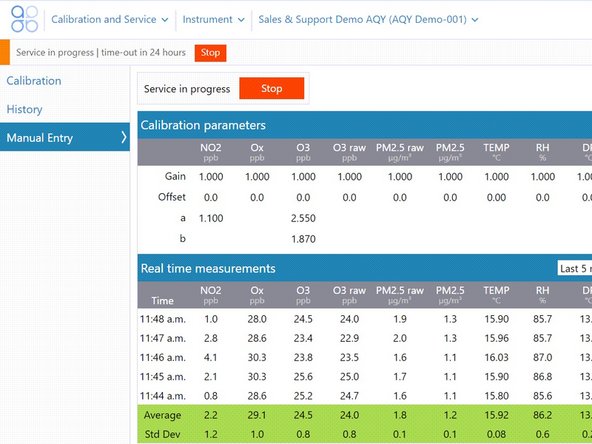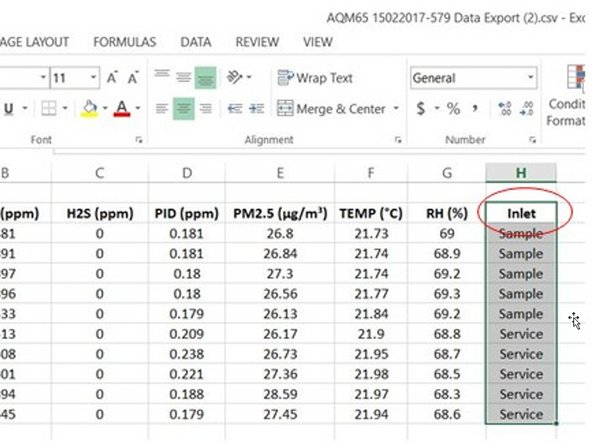Introduction
Performing service work on your monitor, such as changing filters or measuring flow rates, can cause the gas or particle readings to fluctuate. It’s important you identify service-related work so that any fluctuations related to that work can be excluded from air quality reports.
-
-
From the Aeroqual Connect of Aeroqual Cloud home screen, click Calibration and Service.
-
-
-
Select Manual Entry from the side menu.
-
Click Start beside Manual service mode.
-
A Service mode pending message appears before the monitor service successfully enters service mode.
-
Any data created from your service work will now be labelled Service. (Normally data is labelled Sample.)
-
-
-
After you've finished your maintenance work, return to the Manual Entry screen and click Stop.
-
A Service mode stop pending message appears, giving you the option to cancel this action if you want.
-
-
-
A data analyst can now use the Inlet column to filter out service data when performing quality control, calculating hourly or daily averages or writing air quality reports.
-
For further support, contact Technical Support.
For further support, contact Technical Support.
Cancel: I did not complete this guide.
5 other people completed this guide.