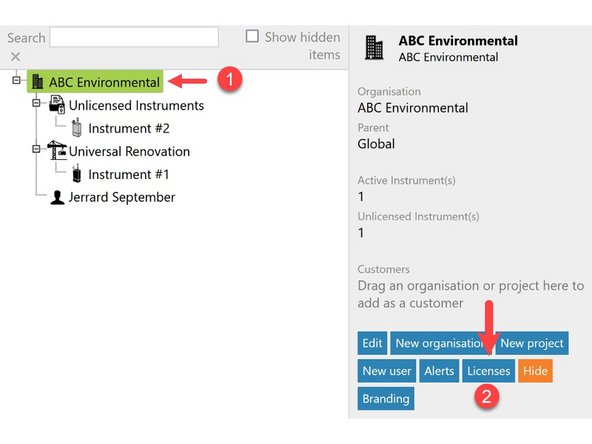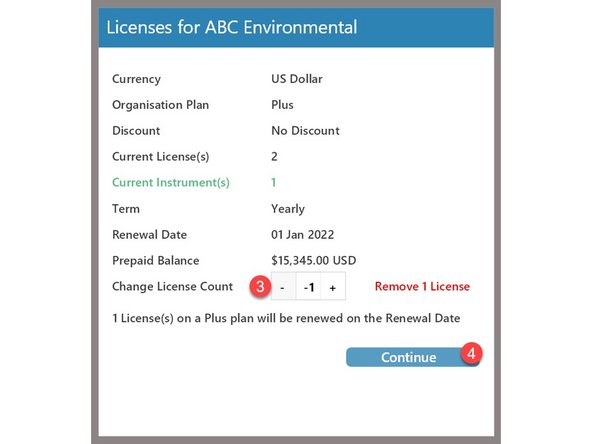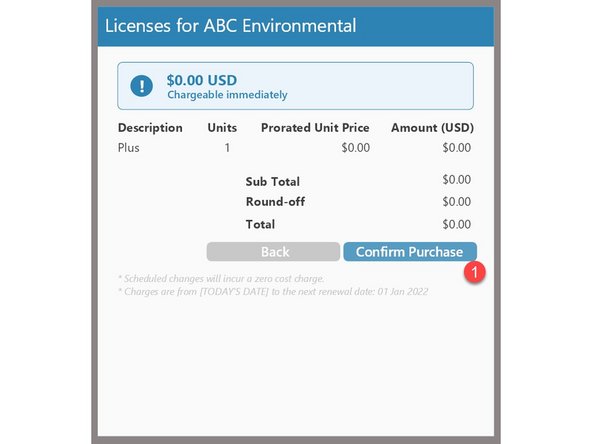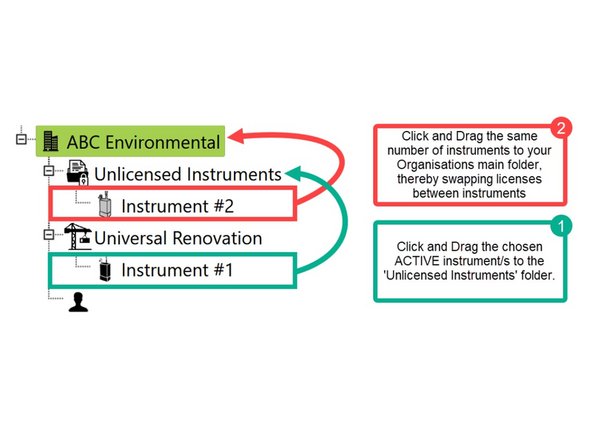Introduction
We’ve made some big changes to the way we license our instruments which makes managing your network even easier than before.
Featured Document
-
-
Organisations are now on a plan, and can own either Plus or Optimize licences.
-
Instruments that don’t need Cloud connectivity can be left in the 'Unlicensed Instruments' folder.
-
Licenses are no longer tied to specific instruments within an organisation.
-
All plans automatically renew around one unified anniversary date/renewal date.
-
-
-
Only designated Cloud users with 'Distributor License Administrator' permissions will be able to access our new Licenses management screen.
-
Currency: The currency your invoices will be raised in.
-
Organisation Plan Type: The plan your organisation is on. This is either Plus or Optimise but never a mixture of both.
-
Discount: Any agreed discount applied to the cost of our licenses
-
Current License(s): The number of licenses you have
-
Current Active Instrument(s): The number of instruments active and using a Cloud license.
-
Renewal Date: The date your licenses automatically renew.
-
Change License Count: This is where you can Add or Remove licenses to and from your existing plan.
-
-
-
1. Select the customer/organisation which needs a licence.
-
2. Click on the Licenses button.
-
3. Choose how many new licenses you want to buy.
-
4. Click 'Continue' to proceed with the purchase.
-
5. Complete the transaction at the final menu screen.
-
-
-
1. Select the customer/organisation which needs a licence.
-
2. Click on the Licenses button.
-
3. Choose how many licenses you no longer want/need.
-
4. Click continue to proceed with the transaction.
-
5. Complete the transaction at the final menu screen.
-
Important Note: This will not result in a credit. It will simply reduce the number of licenses that you can use within your network.
-
-
-
What if you don't want to change the # of licenses you have, you just want to reassign a license to a different instrument?
-
1. First select an instrument which is ACTIVE and drag it to your Unlicensed Instruments folder.
-
2. Pick the instrument you'd like online from the 'Unlicensed Instruments' folder and drag it into your organisation's/customers main folder.
-
For further support, contact Aeroqual Support.
For further support, contact Aeroqual Support.
Cancel: I did not complete this guide.
3 other people completed this guide.