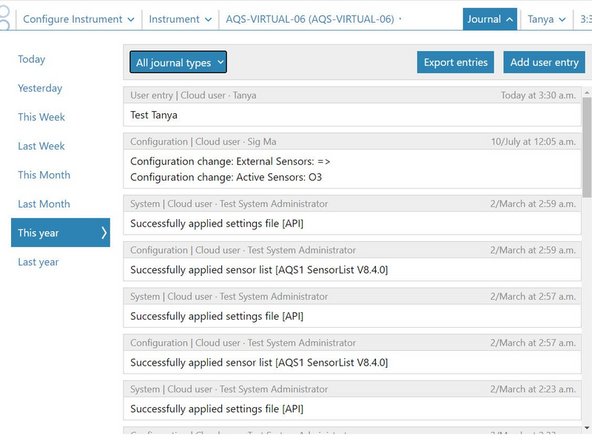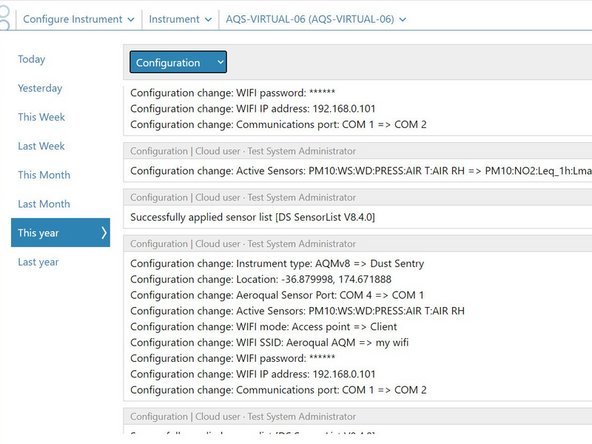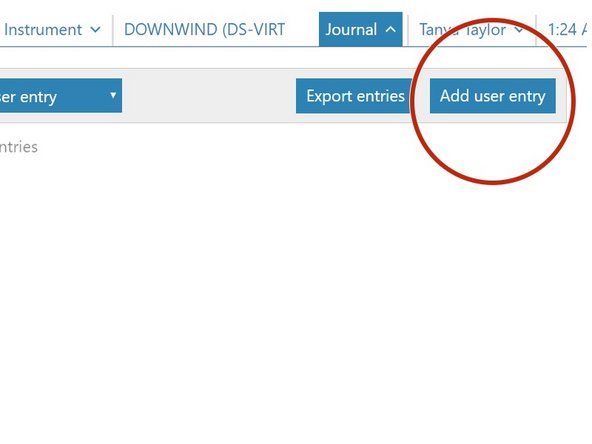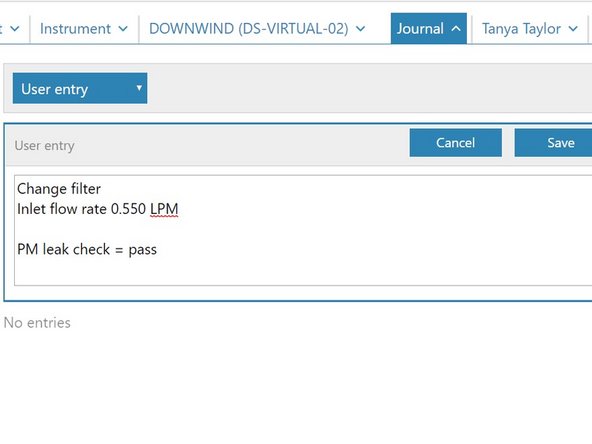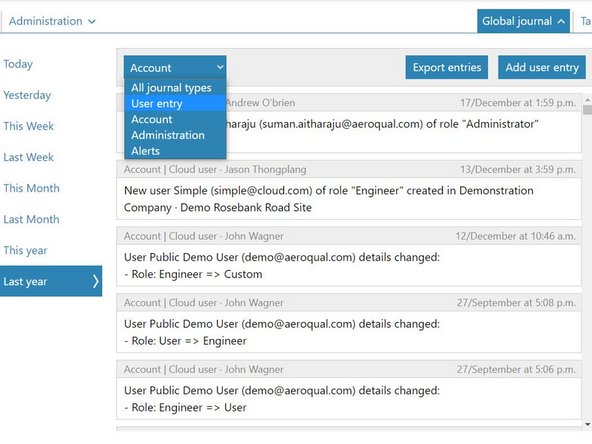Introduction
Changes to monitor settings are automatically recorded in the journal with a date and time stamp and the name of the user who performed the change.
However, service activities such as filter replacements or flow checks are not automatically recorded by the software, so you need to manually enter them.
-
-
Keeping service records is a requirement under Aeroqual’s factory warranty.
-
It's also a prerequisite for achieving and maintaining Advanced Engineer status, a certification provided by Aeroqual to distributor engineers.
-
Your distributor and the Aeroqual technical support team will look at your journal to see service records when providing technical support.
-
-
-
You can access the journal from your home screen or any of the following apps:
-
Manage Data
-
Calibration and Service
-
Configure
-
Diagnostics and Advanced
-
From any of these apps, click Journal next to your username.
-
-
-
The journal automatically displays entries made on today's date across all journal types (those made automatically by the software and those that were manually entered).
-
To view entries in a particular time period, select the period from the side menu.
-
To view entries for a particular type, select the category from the drop-down.
-
User entries are grouped under the journal type User entry.
-
-
-
To add a manual entry for a service activity you have just completed, click Add user entry.
-
The Add user entry option is available from all category result screens.
-
Type your service results into the pop-up entry field.
-
Click Save.
-
-
-
If you're using Aeroqual Cloud, you can also access a global journal from your Administration app.
-
The global journal allows you to view administration activity for your entire organization.
-
Changes to alerts, projects and user accounts are automatically recorded in the global journal, but you can also add manual entries.
-
The global journal works the same way as the regular journal, except the journal types in the drop-down are different.
-
For further support, contact Technical Support.
For further support, contact Technical Support.
Cancel: I did not complete this guide.
2 other people completed this guide.