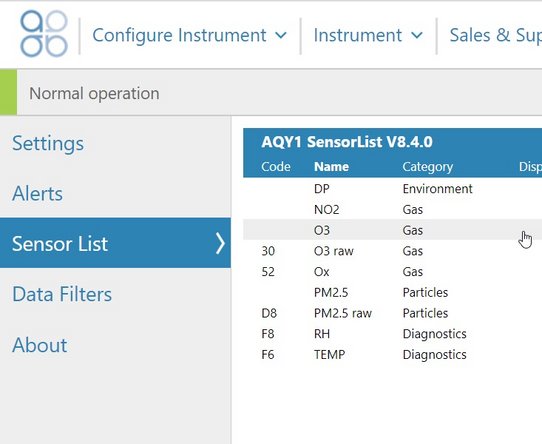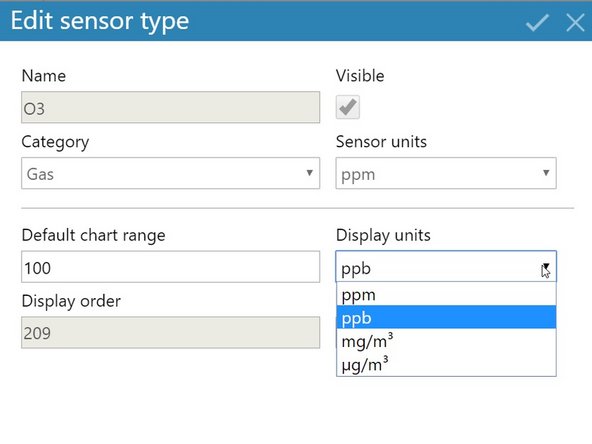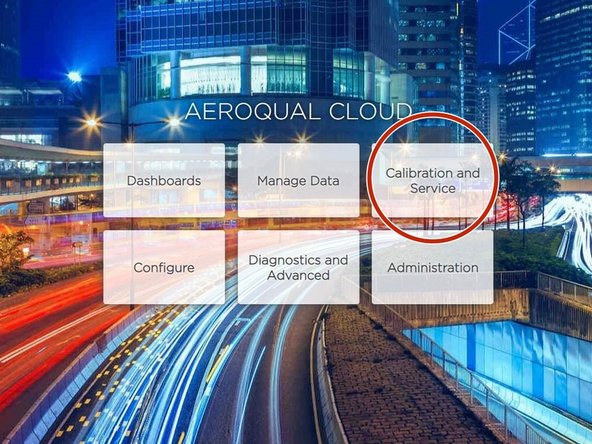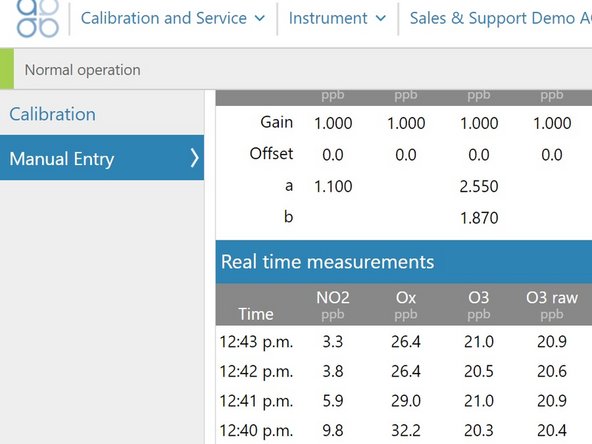-
-
From the Aeroqual Connect or Aeroqual Cloud home screen, select Configure.
-
-
-
Select Settings from the side menu.
-
Select your local time zone from the Time zone drop-down list.
-
-
-
By default, all gas units are presented as ppm and all particle units are presented as ug/m-3. To change this:
-
Select Sensor List from the side menu.
-
Click the sensor type you want to change. This opens the Edit sensor type dialog box.
-
Select your desired measurement unit from the Display units drop down.
-
You can have a different unit for each sensor type.
-
These changes only affect how units display on the software interface. The units stored in the database are always ppm for gas and ug/m3 for particles.
-
-
-
To make sure data is displaying in the correct time zone and measurement units, go to your home screen and select Calibration and Service.
-
Select Manual Entry from the side menu and look at the real-time measurements table.
-
For further support, contact Technical Support.
For further support, contact Technical Support.
Cancel: I did not complete this guide.
2 other people completed this guide.