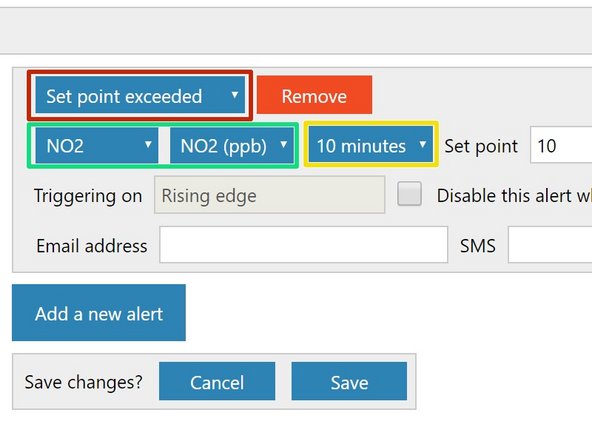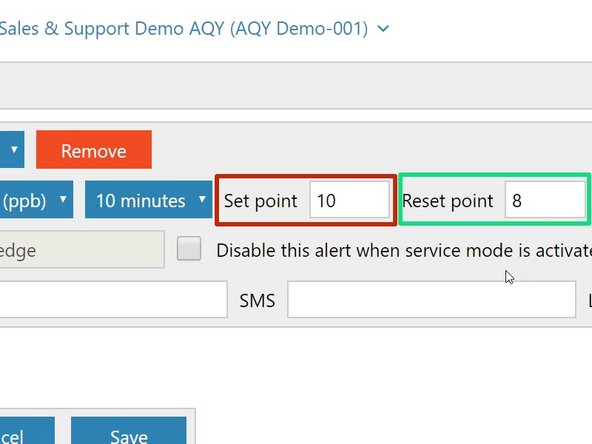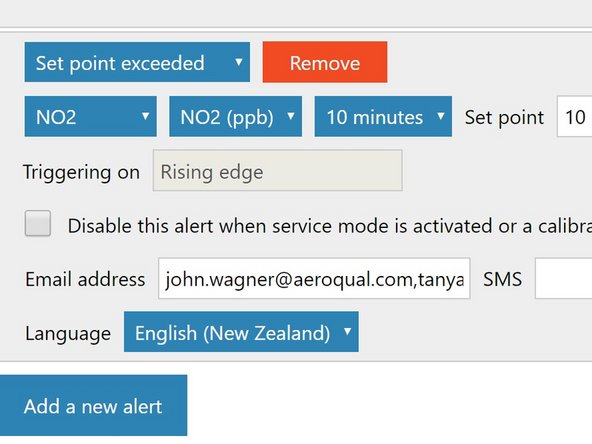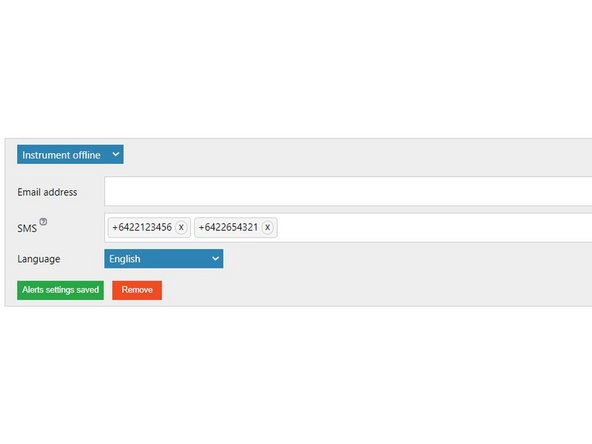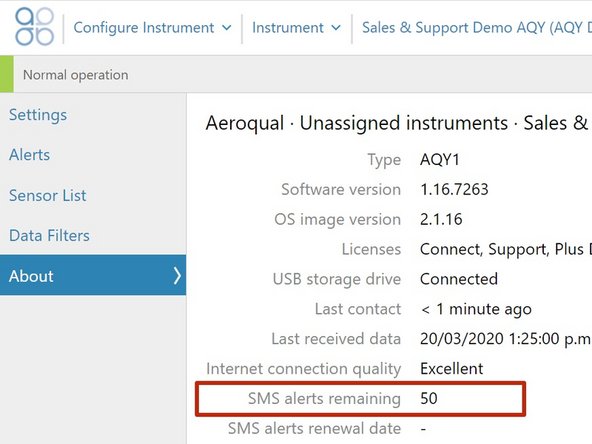Introduction
Use this guide to set up alerts for high pollution levels or monitor issues.
Note: Alerts can only be configured via the Aeroqual Cloud web interface. If alerts can’t be configured in Aeroqual Cloud, the software license has likely expired. Please contact your distributor to purchase an upgrade or to renew your license.
-
-
From the Aeroqual Connect or Aeroqual Cloud home screen, select Configure.
-
-
-
Click Alerts in the side menu.
-
Click Add a new alert.
-
-
-
Select the type of alert you want.
-
Select the measurement channel you want to alert on.
-
Select the averaging period that will trigger the alert.
-
In the shown example, the alert triggers when the measurement channel values remain at the alert level for more than 10 minutes. This prevents intermittent spikes triggering the alert.
-
-
-
Enter a value in the Set point field. This is the value that triggers the alert.
-
Enter a value in the Reset point field. This value resets the alert to the off state and defines whether the alert is triggered from a rising edge (when the values rise and exceed the set point) or a falling edge (when the values fall and go below the set point).
-
-
-
To send the alert to an email address, enter it in the Email address field.
-
To send the alert to multiple email addresses, separate the addresses with a comma (,) or semi-colon (;).
-
-
-
To text the alert to a mobile phone, enter its number in the SMS field.
-
Please note that you no longer have to include your country code when creating an alert as there is a dropdown menu next to this option that will allow you to choose your country code for your phone number.
-
To text the alert to multiple phone numbers, separate the numbers with a comma (,) or semi-colon (;).
-
-
-
Your monitor licence dictates how many text messages you can send in a month via all your configured alerts.
-
To see how many text messages you have remaining for the current month, click About in the side menu.
-
For further support, contact Technical Support.
For further support, contact Technical Support.
Cancel: I did not complete this guide.
One other person completed this guide.