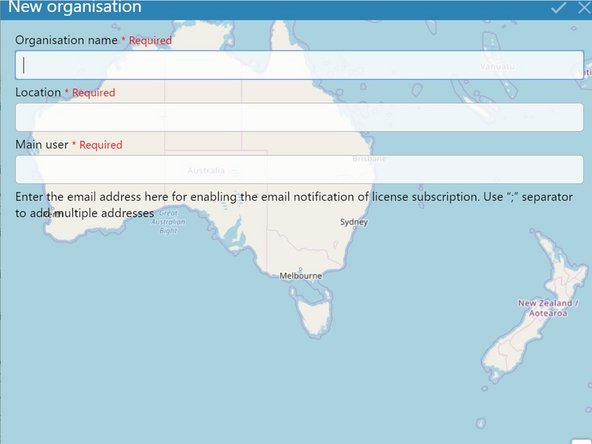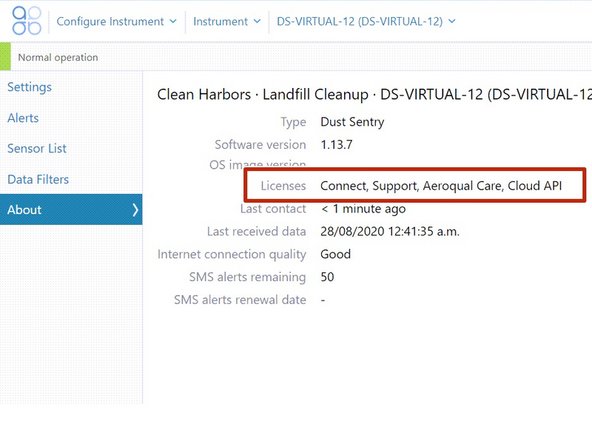Introduction
If you're a distributor administrator, a licenses dashboard allows you to see, at a glance, which licenses are due to expire so you can effectively manage any renewals.
The dashboard is particularly useful if you manage a large number of customer licenses that have started at different times.
-
-
From the Aeroqual Cloud home screen, select Dashboards.
-
Click Licenses in the side menu.
-
-
-
The licenses dashboard shows you clearly which licenses have expired, which are about to expiry (within 2 months and within 4 months), and which ones are active for longer.
-
If needed, you can filter the table by license type and organisation. You can also order information alphabetically by clicking a column header.
-
To download license information, click Export. The file format is comma-separated values (.csv), which is easily opened in Microsoft Excel.
-
-
-
Another way to track licenses that are due to expire is to set up an email alert for each organization.
-
From the Aeroqual Cloud home screen, select Administration.
-
When adding an organization, enter your email address in the Main user field. Use a semi-colon ';' separator to add multiple addresses.
-
If several licenses are due to expire at the same time, you'll receive a single email for all of them.
-
-
-
If you're in instrument mode, you can see what licenses are assigned to a particular monitor by entering the Configure app and selecting About from the side menu.
-
For further support, contact Technical Support.
For further support, contact Technical Support.
Cancel: I did not complete this guide.
One other person completed this guide.