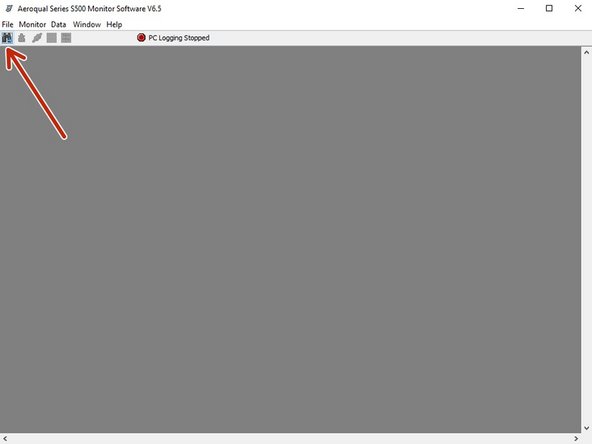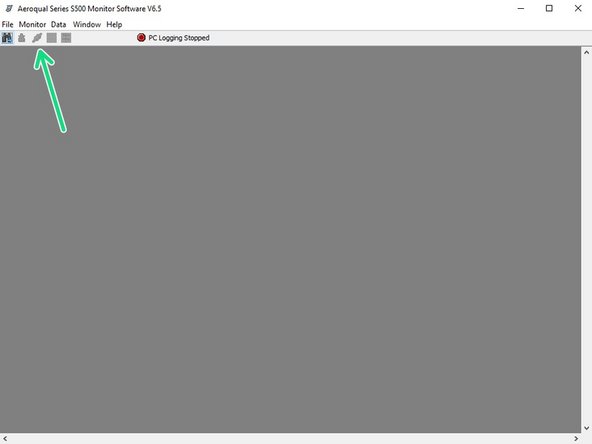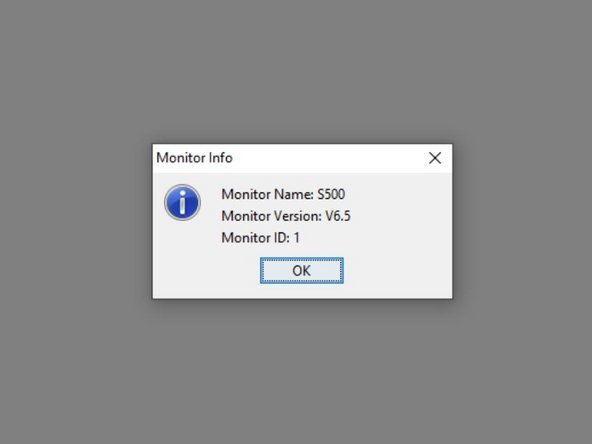Introduction
This user guide assumes you have already installed the monitor’s configuration software and downloaded the FTDI cable driver.
Video Overview
Downloading data from your Aeroqual S500
-
-
Connect the USB data cable that came with your Series 500 to the RS 232 port on your monitor.
-
Connect the USB plug to the USB port on your computer.
-
Turn on the computer.
-
-
-
If you have a temperature and relative humidity sensor, first connect the two-way PS2 adapter cable that came with your Series 500 to the RS 232 port on your monitor.
-
-
-
Launch the Aeroqual S500 software and click the binoculars icon to search for the connected monitor. The monitor will be detected and connect automatically.
-
To test the communication, click the third icon on the tool bar (two plugs). This displays the monitor name, firmware version, and monitor ID number.
-
If the USB communications are unstable, check the connections are secure, the COM port is set up correctly and the clock has synchronized with the software.
-
For further support, contact Technical Support.
For further support, contact Technical Support.
Cancel: I did not complete this guide.
8 other people completed this guide.