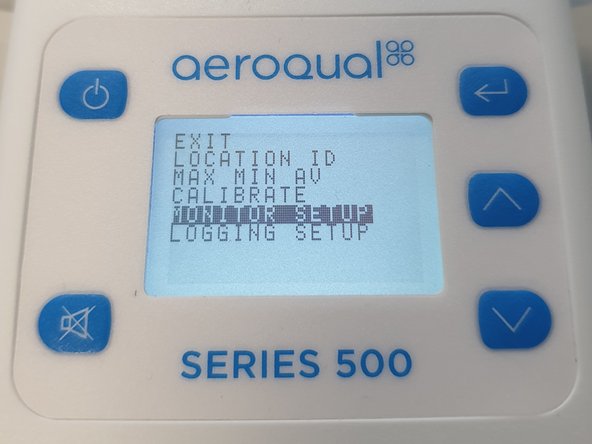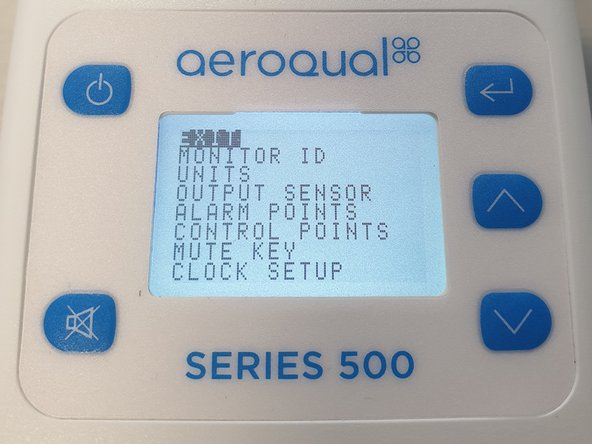Introduction
The location ID is logged for each measurement and can be used to quickly identify where a measurement was taken. It’s logged on each record in the monitor’s memory.
The monitor ID identifies which monitor took a measurement and is particularly useful when you have more than one monitor in use. The memory ID isn’t logged in the monitor’s memory, however, for Series 500 monitors, it’s added when the data is downloaded to PC.
Note: Records for earlier versions of Series 500 and 300 monitors (v5.x) default to monitor ID = 1 and location ID = 1. These can't be changed.
-
-
M = Monitor ID. This is 1 by default.
-
L = Location ID. This is 1 by default.
-
-
-
Press the ENTER button and select LOCATION ID from the main menu.
-
Use the UP/DOWN buttons to change the ID and press ENTER to confirm.
-
Use the UP/DOWN buttons to select EXIT and return to the readings screen.
-
-
-
Press the ENTER button and select MONITOR SETUP from the main menu.
-
Select MONITOR ID from the secondary menu.
-
Use the UP/DOWN buttons to change the ID and press ENTER to confirm.
-
Use the UP/DOWN buttons to select EXIT and return to the readings screen.
-
For further support, contact Technical Support.
For further support, contact Technical Support.
Cancel: I did not complete this guide.
4 other people completed this guide.