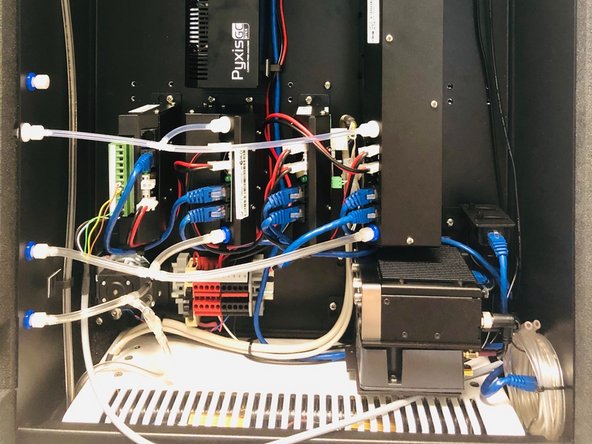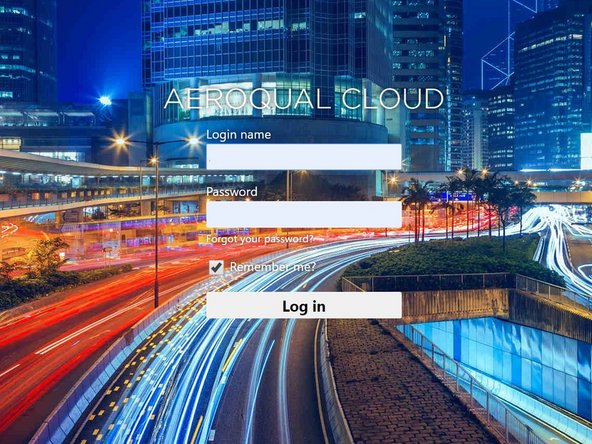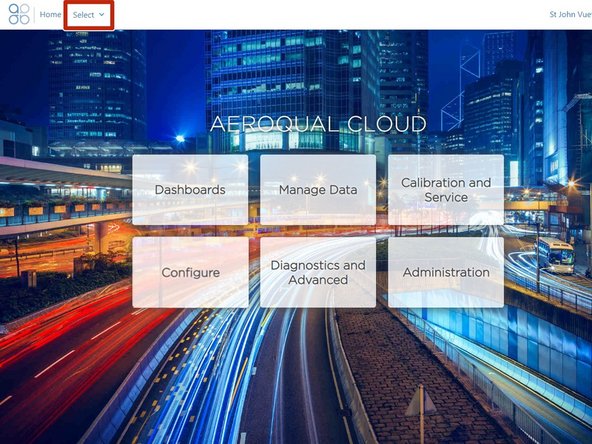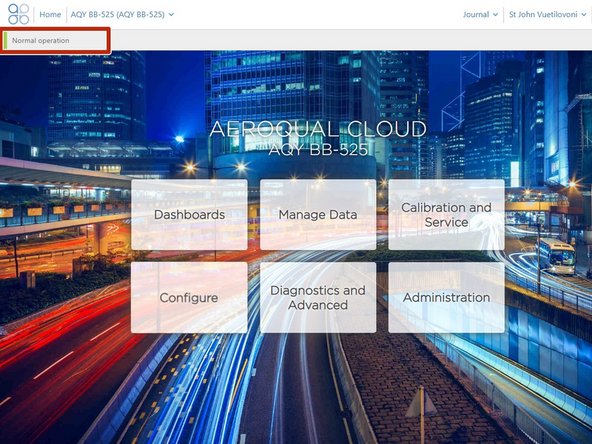Introduction
Use this method of communication to give users remote access to all your monitors and allow Aeroqual to provide remote technical support. It is commonly used by data analysts who need to download data but don't need to visit the installation site.
Note: The data plan you choose depends on a couple of factors. For some months, the usage may be higher due to software upgrades. Also, signal strength can affect the reliability of data transmission; poor signal strength can mean lost pockets and the entire data stream needs to be resent. We suggest starting on a 1GB per month plan and assess after 3 months to see if it can be reduced.
Tools
No tools specified.
Parts
-
-
To enable remote connection, your organisation might have purchased the Sierra AirLink RV50X at the time it ordered your monitor. If so, Aeroqual ships the monitor with the cellular modem already installed.
-
The Sierra RV50X supports 4G LTE networking with automatic fallback to 3G and 2G. It's configured to work with many cellular network carriers.
-
With very low power consumption, the RV50X reduces infrastructure costs when running on battery or solar power.
-
-
-
Remove the modem from your monitor.
-
The modem is either underneath your monitor's ePC or to the right of it. Its position and orientation depend on which monitor you have.
-
-
-
Buy a standard SIM card from a local telecommunications company.
-
The SIM card must be standard size with dynamic IP. You don't need a SIM card with fixed IP.
-
Insert the SIM card into a slot on the side of the modem.
-
The Sierra RV50X has two SIM card slots. Decide which slot is for the primary card. When the modem powers on or reboots, it automatically connects to the network associated with the primary SIM.
-
-
-
Put the modem back into the monitor.
-
The modem goes underneath your monitor's ePC or to the right of it. Its position and orientation depend on which monitor you have.
-
Connect the Sierra modem to your monitor's ePC using an ethernet cable.
-
When the RV50X starts, it autodetects the APN of your cellular provider.
-
-
-
Open up a browser tab and go to https://cloud.aeroqual.com.
-
Log in with your Aeroqual Cloud user credentials.
-
If you don't have a login, contact Technical Support.
-
-
-
Click Select and use the navigation pane to find your monitor.
-
It should display as Normal operation, indicating the monitor is on and connected to the internet.
-
It might take several minutes for your monitor to connect to the internet, so be patient.
-
For further support, contact Technical Support.
For further support, contact Technical Support.
Cancel: I did not complete this guide.
One other person completed this guide.