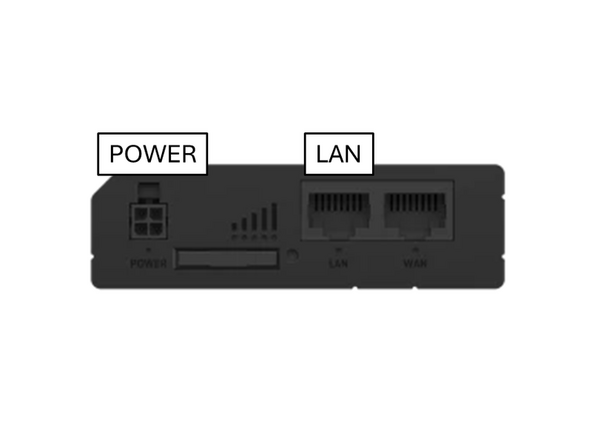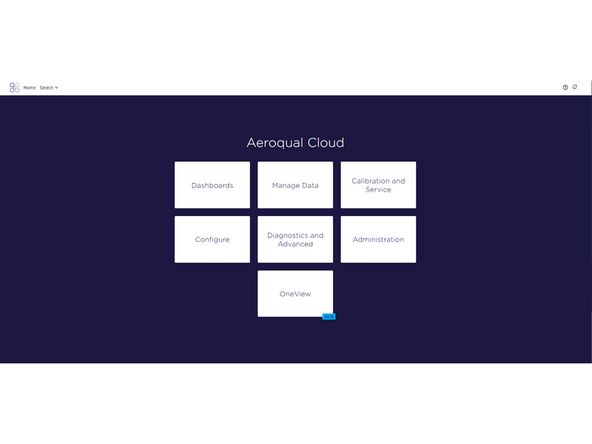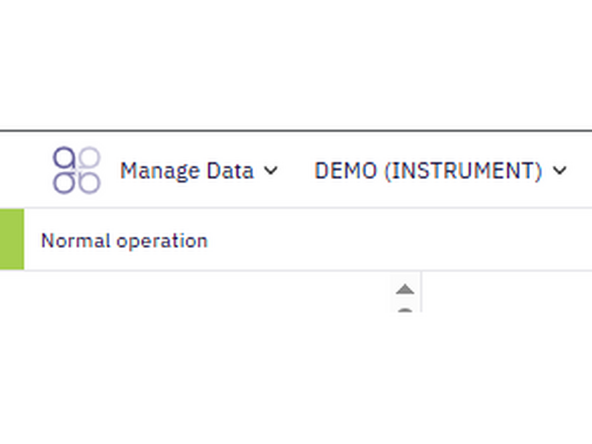Introduction
Use this method of communication to give users remote access to your monitors and allow Aeroqual to provide remote technical support. It is commonly used by data analysts who need to download data but don't need to visit the installation site.
Note: The cellular data plan you choose depends on a couple of factors. For some months, the usage may be higher due to software upgrades. Also, signal strength can affect the reliability of data transmission; poor signal strength can mean lost packets and the entire data stream needs to be resent. We suggest starting on a 1GB per month plan and assess after 3 months to see if it can be reduced.
Tools
No tools specified.
Parts
-
-
Your monitor can remotely connect to Aeroqual cloud via a cellular connection using a Teltonika RUT241 modem. If your monitor was purchased with a cellular modem it will come pre-installed.
-
The Teltonika RUT241 supports 4G (LTE) networking with automatic fallback to 3G and 2G where available. It's preconfigured to work with many cellular network carriers and comes pre-approved for use on the Verizon, AT&T, and T-mobile networks in the United States.
-
The RUT241 has very low power consumption which help reduce load when running on battery or solar.
-
Additional configuration information for the Teltnoika RUT241 can be found on at https://teltonika-networks.com/
-
-
-
Remove the modem from your instrument by loosening the two screws securing the modem to the backplate and sliding it so the screws go towards the open end of the keyhole slots.
-
Depending on the instrument's configuration the modem may be mounted on different brackets and in different positions.
-
-
-
Most SIM cards from local telecom companies will work with the RUT241 modem.
-
The SIM card must be a standard (Mini-SIM) card size. Dynamic IP SIMs will work fine - you do not need a fixed IP address.
-
Insert the SIM card into the SIM card slot on the side of the modem.
-
-
-
Connect the LTE MAIN and LTE AUX cables coming from the monitor's antenna to the modem.
-
Note that a WIFI antenna on the modem itself is not required, and the Wifi lead from the antenna should be connected to the EPC in the monitor.
-
-
-
Reinstall the monitor in the modem by reinserting it onto the mounting screws, sliding it in the opposite direction, and retightening the screws.
-
Connect the RUT241 modem to your monitor's Embedded PC (EPC) using an ethernet cable to the modem's "LAN" port.
-
Connect the power to the modem.
-
When the Teltonika RUT241 starts it autodetects the APN of the cellular provider, however an APN can be manually specified via the Teltonika interface if required.
-
-
-
Open a browser tab and navigate to https://cloud.aeroqual.com.
-
Log in with your Aeroqual Cloud username and password.
-
If you don't already have a login, please contact Technical Support.
-
-
-
Click Select and use the navigation pane to find your monitor.
-
It should display as Normal operation, indicating the monitor is on and connected to Cloud.
-
It might take several minutes for your monitor to connect to the internet, so be patient.
-
For further support, contact Aeroqual Support.
For further support, contact Aeroqual Support.