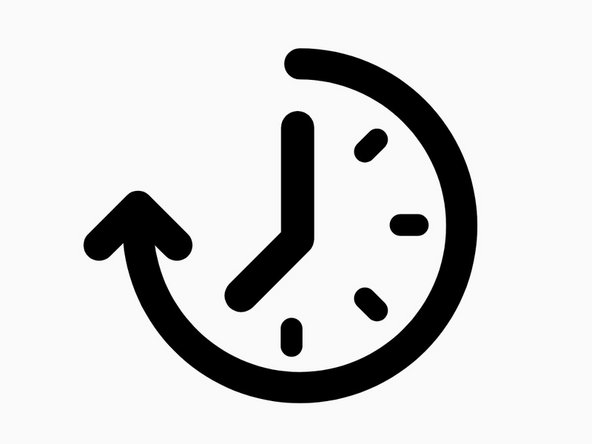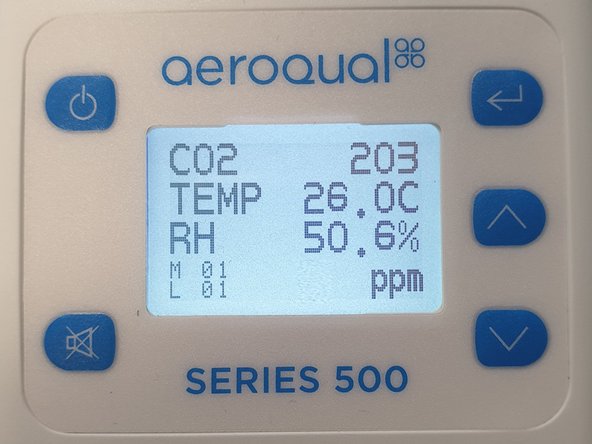Introduction
Use this guide to power up your monitor and warm up your sensor head. It assumes the battery is connected and fully charged.
-
-
Press and hold the POWER button until the screen activates.
-
If the monitor doesn't power up, the battery may be flat or have become disconnected from the socket at the base of the monitor.
-
At startup, the display shows the model number, the software version and the battery type.
-
After 5 seconds, it enters warming up mode, which allows the sensor to burn off any contaminants.
-
-
-
There are two stages of warmup:
-
3 MINUTES Display shows the sensor head type and the words WARMING UP but no measurement. Note: The monitor ID (M) and location ID (L) also show for Series 500 and 300 monitors.
-
7 MINUTES. Sensor is stabilizing and the measurement is flashing.
-
If the sensor is new (or has been unused for a long period), it can take up to 24 hours for the words WARMING UP to disappear. In this situation, try running the sensor in a clean air environment. If the message remains up to 48 hours after startup, a sensor failure may have occurred and you should contact Customer Support.
-
-
-
For an ozone sensor, 24 hours is a conservative time to burn off contaminants to achieve its stated specification.
-
VOC in the sample is the most common cause of longer warm up times. VOCs are often present in indoor areas where they are released from carpets, paints and clothing.
-
The warm-up period can be reduced by subjecting the sensor to elevated ozone levels for a short period. For example, 0.1ppm of ozone for 5 minutes can reduce warm-up to less than 30 minutes.
-
Taking the monitor with ozone sensor head outside or opening a window and having the sensor sample outdoor air should speed up the warm up cycle.
-
-
-
When warm up is complete, the measurement stops flashing.
-
If a temperature and relative humidity sensor is fitted, those values appear in separate rows.
-
Only 3 parameters can be shown on the screen at one time. If a sensor captures more than one parameter (e.g. PM2.5 /PM10 sensor head) they will scroll up the screen.
-
For further support, contact Technical Support.
For further support, contact Technical Support.
Cancel: I did not complete this guide.
12 other people completed this guide.