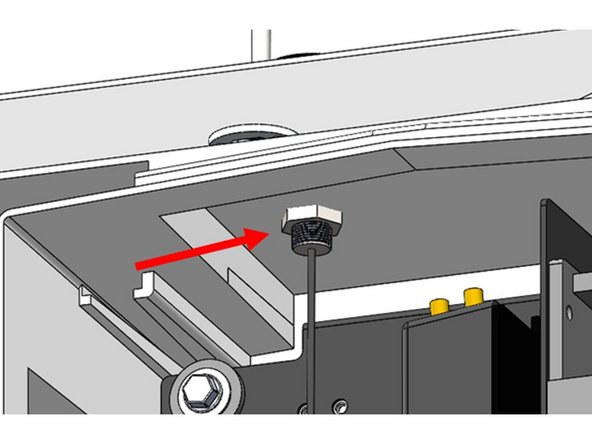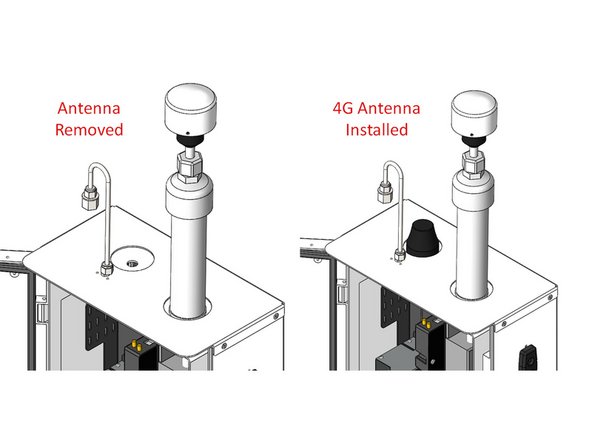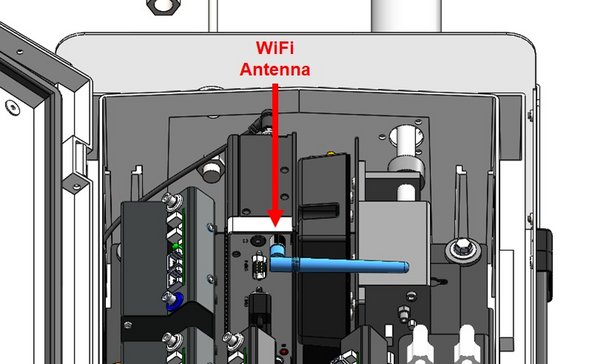Introduction
Monitors purchased before May 2020 were fitted with a Wi-Fi/GSM cellular antenna. However, if you need a 4G/LTE connection, you can replace that antenna with a LTE/GPS antenna using an upgrade antenna kit. The replacement antenna forgoes Wi-Fi but adds GPS capability. If required, you can maintain Wi-Fi by adding an internal Wi-Fi antenna to the monitor’s embedded PC.
Tools
Parts
-
-
The monitor has a built-in cellular antenna on the outside roof of the enclosure (left side).
-
-
-
Disconnect power from the monitor.
-
Open the door and disconnect antenna leads from the embedded PC and modem (if installed).
-
Disconnect the power and DB9 connectors from the embedded PC. Take note of which port each cable is plugged into as incorrect re-connection could result in sensors appearing offline.
-
Remove all components from the top left of the monitor - the embedded PC and, in the case of the AQS 1, the gas modules and gas inlet tubing.
-
-
-
Loosen the antenna retaining nut and remove the old antenna from the top of the monitor.
-
Position the new 4G antenna and secure it using the supplied locknut and washer.
-
-
-
Reinstall the embedded PC and connect power and communications wiring.
-
Connect the antenna wiring to the modem (LTE cable to cellular connection, and GPS to GPS connection on modem, if your modem has GPS capabilities).
-
Connect the internal Wi-Fi antenna to the embedded PC Wi-Fi connection.
-
If you have an AQS 1, reinstall the gas modules and gas inlet tubing.
-
Close the door and reconnect the power.
-
For further support, contact Technical Support.
For further support, contact Technical Support.