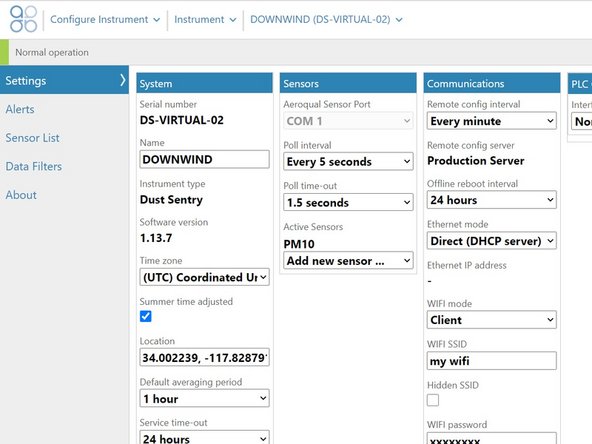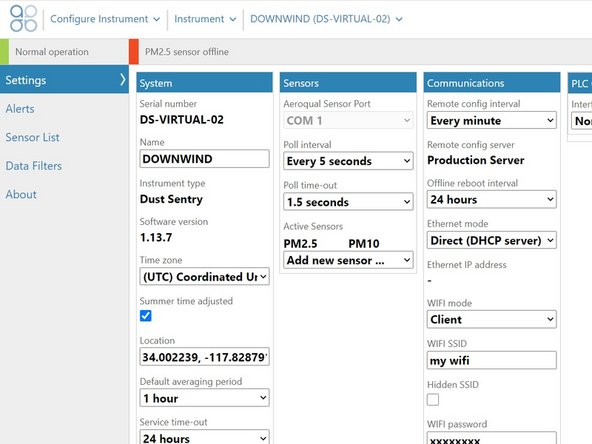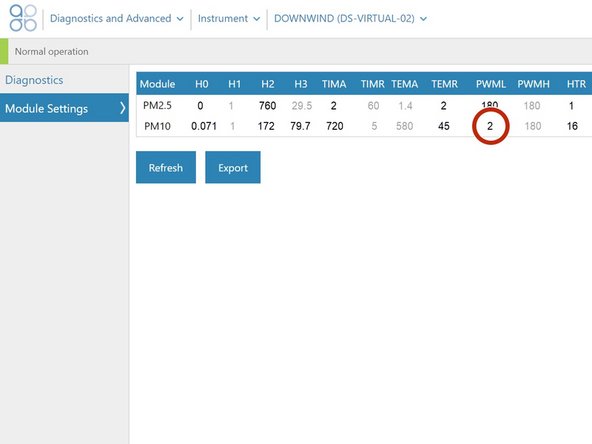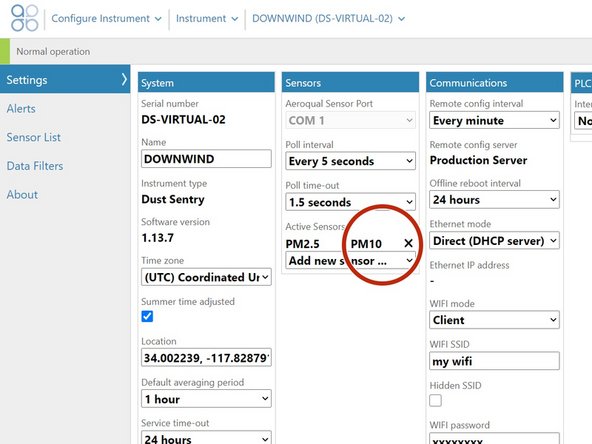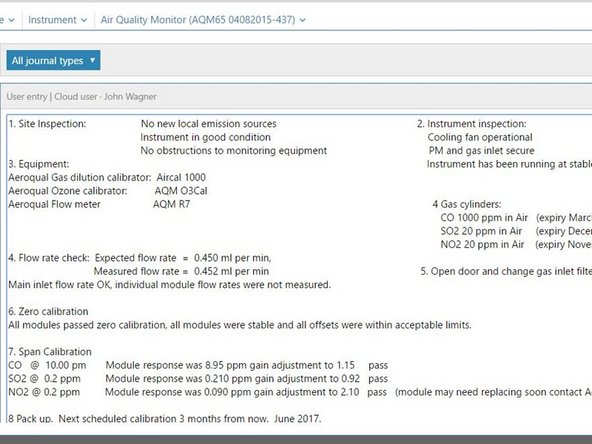Introduction
Changing the sharp cut cyclone on the inlet requires a simple change in the software.
Tools
No tools specified.
-
-
Enter service mode so any fluctuations in the data caused from this activity can be excluded from air quality reports.
-
-
-
Change the sharp cut cyclone on the inlet.
-
-
-
From the home screen, click Configure.
-
Click Settings from the side menu.
-
Select the new cyclone from the Add new sensor drop-down in the Sensors column.
-
The new cyclone shows up as offline initially.
-
Don't remove the old cyclone yet.
-
-
-
From the home screen, click Diagnostic and Advanced.
-
Select Module Settings from the side menu.
-
Change the PWML setting for the previous cyclone to the PWML setting for the new cyclone. In this example, it changed from 3 to 2.
-
4 = TSP
-
3 = PM 10
-
2 = PM2.5
-
1 = PM1.0
-
When the confirmation message appear, click Save.
-
-
-
Return to the Configure app.
-
Wait a few minutes until the previous cyclone appears offline.
-
Remove the old cyclone from the Active Sensors list by hovering over the sensor name and clicking the cross that displays.
-
Click Save when the confirmation message appears.
-
For further support, contact Technical Support.
For further support, contact Technical Support.
Cancel: I did not complete this guide.
One other person completed this guide.