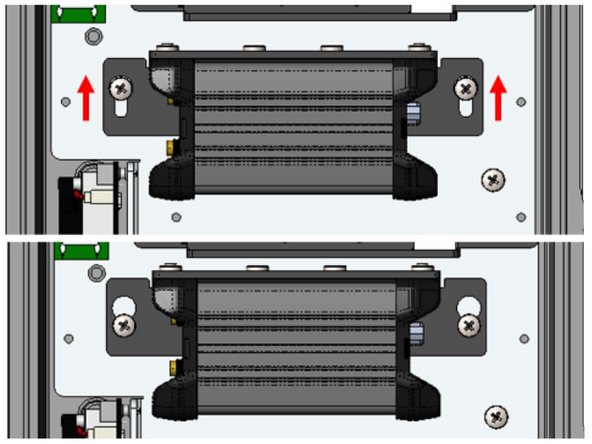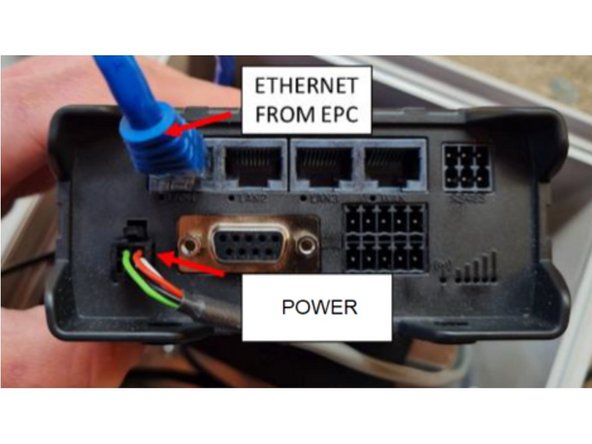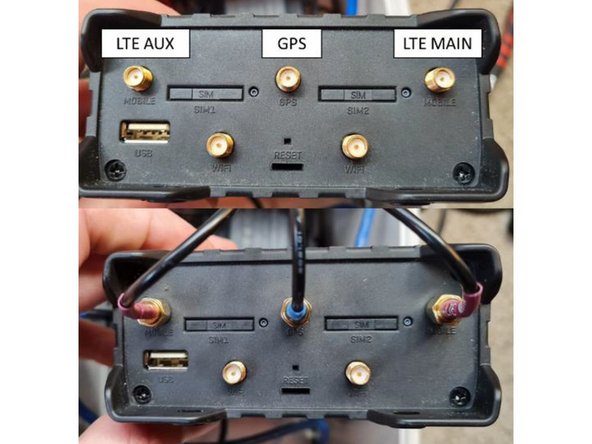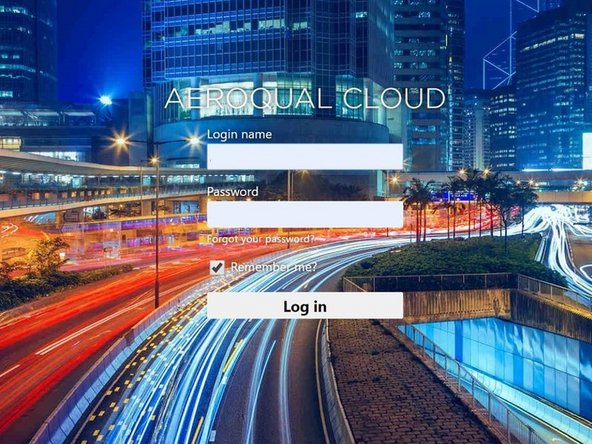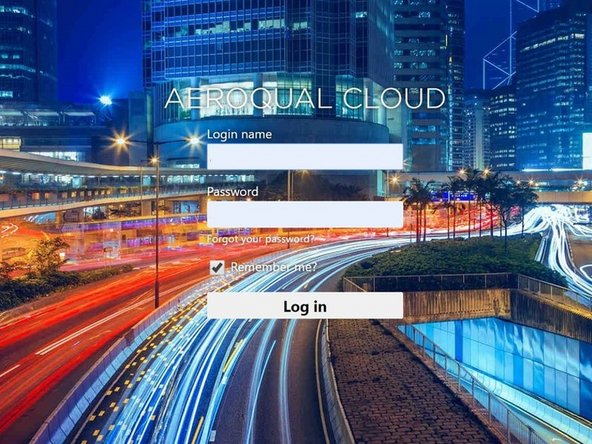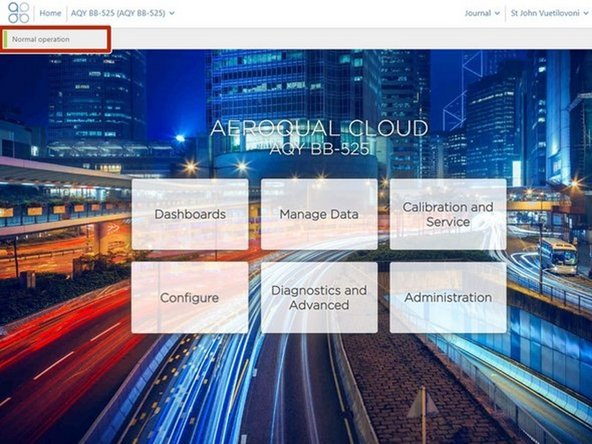Introduction
Use this method of communication to give users remote access to your monitors and allow Aeroqual to provide remote technical support. It is commonly used by data analysts who need to download data but don't need to visit the installation site.
Note: The cellular data plan you choose depends on a couple of factors. For some months, the usage may be higher due to software upgrades. Also, signal strength can affect the reliability of data transmission; poor signal strength can mean lost packets and the entire data stream needs to be resent. We suggest starting on a 1GB per month plan and assess after 3 months to see if it can be reduced.
Tools
No tools specified.
Parts
-
-
To enable remote connection, your organisation might have purchased the Teltonika RUT955 at the time it ordered your monitor. If so, Aeroqual ships the monitor with the cellular modem already installed.
-
The Teltonika RUT955 supports 4G (LTE) networking with automatic fallback to 3G and 2G. It’s preconfigured to work with many cellular network carriers.
-
With very low power consumption, the RUT955 helps to reduce infrastructure costs when running on battery or solar.
-
-
-
Remove the modem from your instrument by loosening the two screws securing the modem to the backplate and sliding it in the direction indicated by the arrows.
-
The modems position and orientation depend on which instrument you have.
-
-
-
Buy a standard SIM card from a local telecommunications company.
-
The SIM card must be standard size with dynamic IP. You don’t need a SIM card with a fixed IP address.
-
Insert the SIM card into the primary SIM slot marked “SIM1”. Press the small round button to the right of the SIM card slot to eject the tray.
-
-
-
Put the modem back into the monitor.
-
Connect the RUT955 modem to your monitor’s Embedded PC (EPC) using an ethernet cable in “LAN1”.
-
When the Teltonika RUT955 starts it autodetects the APN of your cellular provider.
-
Please note that if you are using a TELUS IOT Data SIM Card, you'll need to specify the APN in the Teltonika interface to: m2m.telus.iot
-
-
-
Connect LTE MAIN, LTE AUX, and GPS antenna connections as shown. Each antenna lead will have a label indicating its function.
-
-
-
Open up a browser tab and go to https://cloud.aeroqual.com.
-
Log in with your Aeroqual Cloud user credentials.
-
If you don't have a login, contact Technical Support.
-
-
-
Click Select and use the navigation pane to find your monitor.
-
It should display as Normal operation, indicating the monitor is on and connected to the internet.
-
It might take several minutes for your monitor to connect to the internet, so be patient.
-
For further support, contact Product Support.
For further support, contact Product Support.
Cancel: I did not complete this guide.
2 other people completed this guide.