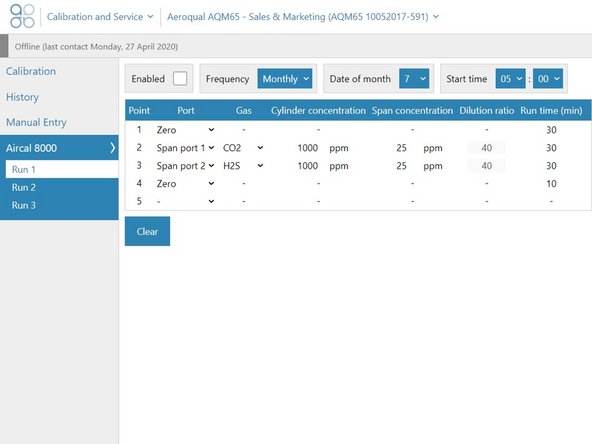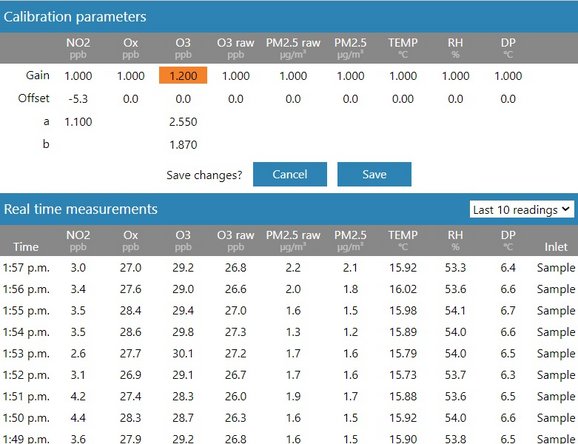Introduction
You can schedule the Aeroqual AirCal 8000 to deliver zero and span calibration gas automatically, without the need for an engineer to visit the site. Adjustments to the offset and gain are then made remotely using the Calibration and Service app in Aeroqual Cloud.
Note: Because the compartment is only big enough for 2 gas cylinders, you can only set up the schedule to automatically calibrate 2 gas modules. If you have 3 or more modules, you’ll need to visit your site to calibrate and should consider using the AirCal 1000.
Tools
No tools specified.
Parts
-
-
From you Aeroqual Connect or Aeroqual Cloud home screen, click Configure.
-
Select Settings from the side menu.
-
Make sure Aircal 8000 is selected in the Auto calibration module installed drop-down in the System column.
-
Make sure MFM Z and MFC S are in the Active sensors list in the Sensors column.
-
MFM Z is the calibrator's mass flow meter (part that measures the zero air flow) and MFC S is its mass flow controller (part that controls the calibration gas flow).
-
-
-
From the Aeroqual Connect or Aeroqual Cloud home screen, click Calibration and Service.
-
Select Run 1 under Aircal 80000 in the side menu.
-
Check the Enabled check box.
-
Choose a calibration run frequency from the Frequency drop-down. It can execute every day, every week or every month.
-
Define a run start time.
-
-
-
Enter up to 5 points for your calibration run and define dilution ratios and run times for each.
-
There are only 2 inlet ports for selection because there are only 2 gas cylinders in the AirCal 8000 and you can only set up the schedule to calibrate 2 gas modules.
-
If desired, start the run straight away by clicking Start beside Manual Run.
-
You can schedule up to three calibration runs for your AirCal 8000.
-
-
-
When you're back in your office or laboratory, the calibration run will automatically initiate at the time and frequency you defined.
-
Use Aeroqual Cloud to watch the response of the calibration gas delivered to the AirCal 8000 and make any manual adjustments to the gain and offset.
-
For further support, contact Technical Support.
For further support, contact Technical Support.
Cancel: I did not complete this guide.
2 other people completed this guide.