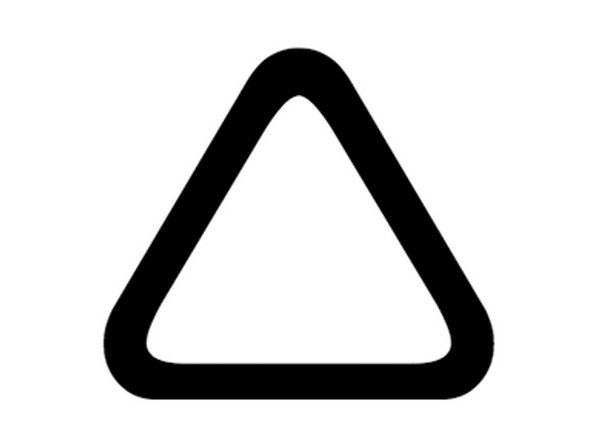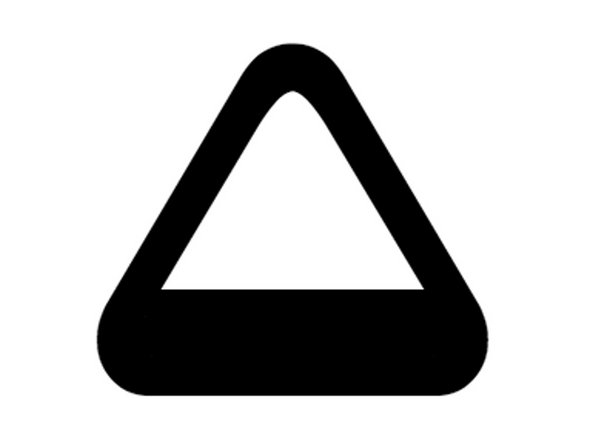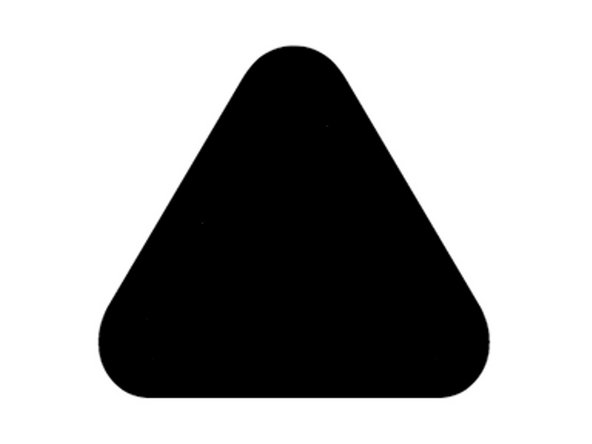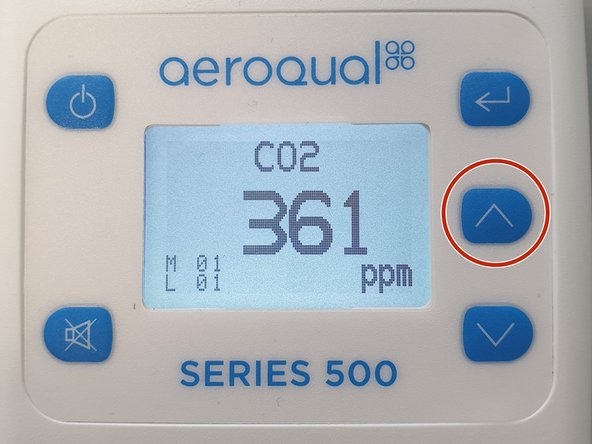Introduction
Your Series 500 monitor can log up to 8,188 data points. The length of time data can be logged depends on the logging frequency and the number of parameters recorded. To log over a longer time frame, you simply decrease the logging frequency.
To learn more about the role of logging frequency, see here.
Note: Parameters include gas sensors, the temperature and relative humidity sensor, and the PM sensor. For the PM sensor, PM2.5 and PM10 are treated as separate parameters.
-
-
Press the ENTER button
-
Select LOGGING SETUP from the main menu.
-
-
-
When LOG FREQ appears on the display, change the frequency or press ENTER to confirm the existing selection.
-
When LOGGING appears on the display, use the UP/DOWN buttons to select ON.
-
Press ENTER to confirm the selection and return to the setup menu.
-
-
-
When data logging is active, a triangle appears on the main display screen. The fill of the triangle indicates how much data is logged:
-
An empty triangle indicates no data is stored.
-
A filling triangle indicates that some data is stored. Note: The triangle fills up in 10% increments.
-
A full triangle indicates the memory is full and needs downloading to a PC.
-
-
-
You can also start data logging directly from the main display screen by pressing the UP button for two seconds until the monitor beeps (if the monitor keys are not muted).
-
For further support, contact Technical Support.
For further support, contact Technical Support.
Cancel: I did not complete this guide.
7 other people completed this guide.