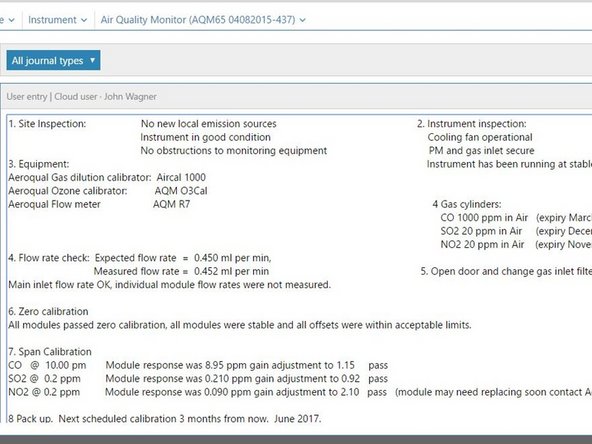Introduction
Use this procedure to check the auto zero calibration flow rate of your PCX.
The PCX executes an automatic zero calibration when it is manually triggered from the Cloud or Connect interface.
The auto zero procedure on the PCX causes the baseline to be adjusted. Negative readings on the PCX can be a result of the auto zero cycle failing to work correctly.
The zero cycle works by switching off the sample pump and switching on a zero pump. The flow rate during the zero cycle is reversed and is a positive flow out through the inlet. The flow rate is approximately 1 to 2 LPM.
This flow rate does not need to be set to a specific value, but it is important that the flow rate is at least 1 LPM positive flow out from the inlet.
To understand how often you should perform this service activity, click here.
Tools
No tools specified.
Parts
-
-
Enter service mode so any fluctuations in the data caused from this activity can be excluded from air quality reports.
-
-
-
Connect your flowmeter to your inlet as shown, ensuring flow is in the correct direction for your flowmeter.
-
When measuring the sample flow of the PCX, a vacuum is measured. When measuring the zero flow, a positive pressure is measured.
-
-
-
Go to the ‘Calibration and Service’ page in Connect software
-
Select the Zero Calibration tab from the list on the left.
-
Press the 'Manual zero calibration' button and wait for the zero calibration to execute.
-
This will cause the auto zero to start. The flow will change from 1.000 LPM negative flow into the inlet to approximately 1 to 2 LPM positive flow out from the inlet.
-
The internal flow sensor of the PCX module will not report a flow value during zero cycles
-
If no flow is measured, there may be an issue with the zero cycle or zero pump. Visit the troubleshooting section.
-
The zero cycle takes approximately 10 minutes to complete.
-
-
-
Measure the positive flow coming out from the inlet
-
Record the results of this service activity in the monitor's journal.
-
-
For further support, contact Technical Support.
For further support, contact Technical Support.