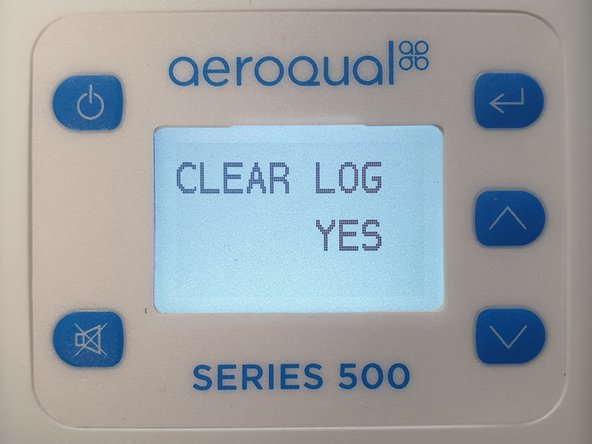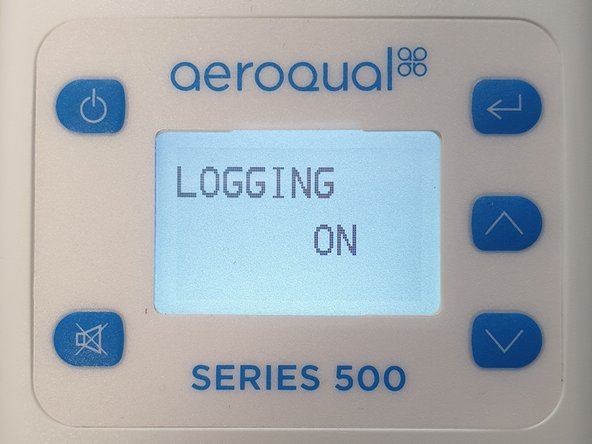Introduction
Use this guide to download data stored in the memory of your Series 500 monitor to your PC. It assumes you have already installed the monitor’s configuration software, downloaded the cable driver and connected your monitor to a PC.
Note: You need Version 6.5 or higher of the Aeroqual software for the Series 500.
Video Overview
How to: S Series. Downloading data from your Aeroqual S500
-
-
When data logging is active, a triangle appears on the main display screen.
-
A full triangle indicates the memory is full and needs downloading to a PC.
-
A filling triangle indicates that some data is stored. Note: The triangle fills up in 10% increments.
-
An empty triangle indicates no data is stored.
-
-
-
Launch the Aeroqual S500 software and select File > Download Logged Data from the menu bar. Alternatively, click the second icon on the toolbar (download).
-
A data download progress bar shows while the data is downloading.
-
The LED inside the USB cable connection should also flash indicating data transfer.
-
-
-
If for any reason, the data download doesn't complete:
-
Turn off the monitor to prevent any data loss.
-
Delete what data has been downloaded.
-
Close then reopen the Series 500 software and repeat the download.
-
For any other download issues, see this troubleshooting page.
-
-
-
Downloaded data isn't automatically cleared from the monitor's memory.
-
To clear the log, do this via the handheld monitor itself.
-
-
-
The data download process automatically stops logging on the handheld monitor.
-
To restart logging, do this via the handheld monitor itself.
-
For further support, contact Technical Support.
For further support, contact Technical Support.
Cancel: I did not complete this guide.
9 other people completed this guide.